The Projects Tab displays a summary for each Project (Bid, Job, etc.) in the current database. Clicking on a bid (Base Bid, Alternate, or Change Order) from the Projects Tab activates the other program Tabs.
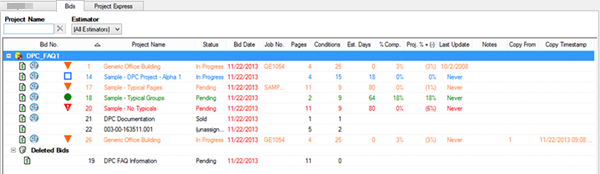
Once “flipped” to DPC Mode, Accepted Alternates become part of the Base Bid - the Foreman will not see them.
Most of the columns are pretty easy to identify such as Project No., Project Name, and Bid Date. There are a few that may not be so obvious or are unique to DPC...
- Est. Days - displays the total Estimated Days (Estimated Hours divided by Hours/Day) for the project
- % Comp. - displays the overall percent of the job completed
- Proj. %+(-) - displays the projected percent over or under the estimated hours - positive values indicates you are ahead of budget (good), negative that you are behind budget (bad)
- Last Update - displays the date that the last DPC Change File was imported (for the Project Manager)
- The Copy From and Copy Timestamp columns are populated when a Bid is copy and pasted within the same database or duplicated within the same database. The Copy From field indicates the original Bid Number and the timestamp (the date and time) when the copy was made.
Click on the desired column header (i.e. Project No., Project Name, Status) and an arrow appears next to the group title: a down arrow indicates the list is sorted in descending order, and an up arrow, ascending.
Double-click on a Base Bid or Change Order to open the Takeoff Tab for the selected bid.
Color Coding
Analyzing bid progress from the Project Tab is made easy with Digital Production Control (DPC). Based on percenting and time keeping information entered, each DPC bid listed on the Projects Tab is color-coded for quick visual reference of the overall job progress.
A negative value in the Proj. % column indicate your project is running behind or falling short of budgeted production (earned hours) by a certain percent, which sets it color coding.
| Icon | Color Code | What it means... |
|---|---|---|
 | Blue | Percenting/Timekeeping not started - new project (no percenting has been set, no time has been entered) |
 | Green | On Budget - the labor (time) you've used is meeting projections, based on the original estimate |
 | Orange | Over budget by less than 5% - the labor used to complete the percent complete is within 0% and 5% greater than expected |
 | Red | Over budget by over 5% - the labor used to complete the percent complete is within over 5% greater than expected |
This color-coding is consistent throughout DPC, the Projects, Takeoff, Budget, and Timecards Tab all show Blue, Green, Orange, or Red for Cost Codes, depending on how the current status matches projections.
Filtering and Sorting the Projects Tab
To locate Projects quickly, there are four filter fields located directly below the main Tabs:
- Project Name
- Estimator
- Job No.
- Job Status
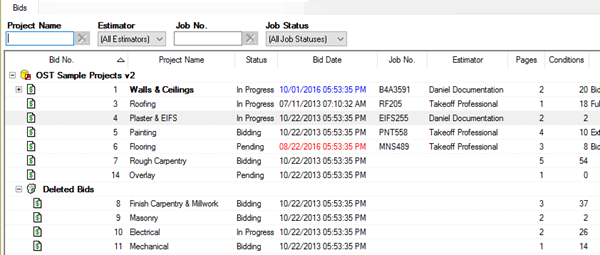
no filter
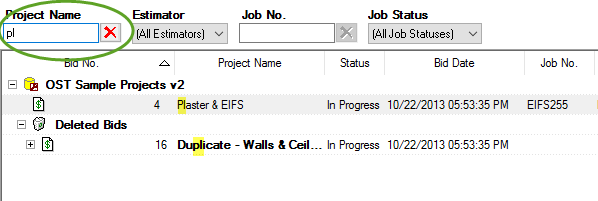
filtered by Project Name ("pl")
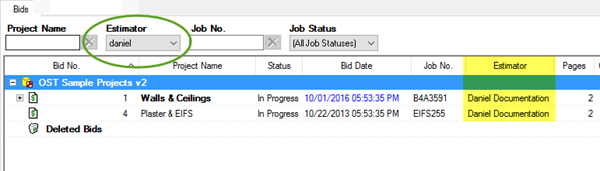
filtered by Estimator ("Daniel")
To filter by Project Name, type the name in the respective field and the Project list filters based on the entry - to clear the filter, click the Delete button ![]() next to that field. In the example above, we typed "PL" in the Project Name Filter, only those projects whose Project Name includes (not necessary starts with) the letters "PL" are displayed.
next to that field. In the example above, we typed "PL" in the Project Name Filter, only those projects whose Project Name includes (not necessary starts with) the letters "PL" are displayed.
To filter by Estimator, click the arrow in the field, scroll to a selection and click on it - only Projects that have that Employee as "Estimator" on the Cover Sheet are displayed. In order for an Employee to appear in the Estimator drop down menu, they must have Enable Login selected in their Employee detail (see Related articles for more information). To clear this filter, select "All Estimators" from the drop-down list.
To filter by Job No., type the name in all or part of the Job No. and the Projects Tab filters based on the entry - to clear the filter, click the Delete button ![]() next to that field.
next to that field.
To filter by Job Status, click the arrow in the field, scroll to a selection and click on it - only Projects that are set to the selected Job Status will display. To clear this filter, select "All Job Statuses" from the drop-down list.
The Projects Tab filters are persistent between sessions - be sure to clear them when creating a new Project or looking for something that does not fit the filter.
Grouping the Project List by Job Status
To group the Projects Tab by Job Status,
- Right-click anywhere in the Projects list to bring up the Context Menu
- Select Group by Job Status
When Group by Job Status is turned on, the Projects Tab becomes organized (Grouped) by the Job Status listed on each Project’s (Base Bid’s) Cover Sheet. The green dots next to the Job Statuses indicate that the list is grouped. To see all of the Projects set to a particular Job Status, click the expand list button ( ) that appears to the left of the green dot - that group expands.
) that appears to the left of the green dot - that group expands.
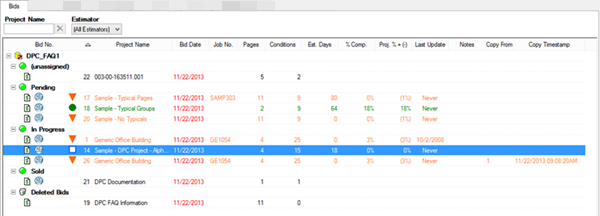
Opening a Bid
To open a bid,
- Double-click a bid (Base Bid or Change Order) to open the Takeoff Tab or
- Highlight a bid (Base Bid or Change Order) and select any Tab to open the bid
Only one person can edit a Project at a time although multiple foremen can perform percenting on individual tablets and the Project Manager can receive all those changes within his or her copy of the project.
The Projects Tab Context Menu
Also known as the right-click (or alternate-click menu), the Context menu provides numerous options.
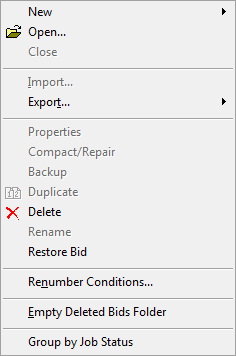
| Option | What it does/How it is used... |
|---|---|
| Restore Bid | Moves the selected Project from the Deleted Bids folder back to its original location |
| Group by Job Status | Groups the Bids Tab by each bids' Job Status |
Functions not specific to Digital Production Control are documented in the On-Screen Takeoff User Guide (see Related Articles).
 The Resources and Trending Tabs The Resources and Trending Tabs | The Takeoff Tab  |
Related Articles
