When you right-click on the ProjectsTab, the Context Menu choices vary depending on whether the click occurs on a database, a Project, a Folder, an empty space, on a deleted Project, or the “Deleted Bids” folder.

Right-click occurs on a database

Right-click occurs on a bid (or child bid)
| Option | What it does/How it is used... |
|---|---|
New... |
|
| Open... | Opens the Open Database dialog box, see Related Articles for more information on databases. |
| Close | Closes the current database. |
| Import... | Opens the Import dialog box for importing different files, see Related Articles for information on importing and exporting. |
Export...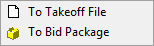 |
|
| Properties | Opens the Database Properties dialog box for the selected database. |
| Compact/Repair | Runs the Compact and Repair routine on the selected database, see Related Articles for more information on databases including Compact/Repair, Synchronizing, and Backing up/Restoring. |
| Backup | Places a copy of the selected database in the "Backups" folder. |
| Duplicate | Duplicates the highlight Project(s). |
| Delete | Deletes the highlighted Project or Folder. |
| Rename | Renames a selected Folder. To rename a Project, open the Project's Cover Sheet. |
| Renumber Conditions | Renumbers the selected Project’s Conditions in their current sort order. It is best to do this from the Conditions Tab so you can see what is happening. This cannot be undone and will rename the Conditions in Quick Bid in an interactive Project. |
| Change Job Status > | Allows a user to change the Job Status for one or more Projects to any Job Status in the Masters. If a Project is in DPC mode, it is Job Status cannot be changed from the Projects Tab. |
| Restore Bid | Moves the selected Project from the “Deleted Bids” folder back to its original location. If this Project was stored in a Folder that has since been deleted, you cannot "Restore" the Project, however you can drag-drop it out of the "Deleted Bids" folder to 'restore' it. |
| Empty Deleted Bids Folder | Permanently removes all Projects currently in the “Deleted Bids” folder for the active database. |
| Group by Job Status | Groups the Projects Tab by each Project’s Job Status. |
| Expand/Collapse All | Expands or Collapses all Folders |
 Grouping the Projects Tab by Job Status Grouping the Projects Tab by Job Status | What are Projects, Bids, Jobs?  |
Related Articles
