The Snap, Ortho, Freehand, and Verify Points tools are at the bottom of the PlanSwift window. They can be clicked on at any time to toggle them on (highlighted) or off (un-highlighted). Each of them is discussed below.

Verify Points can make takeoffs more accurate. With Verify Points enabled, each time you digitize a Point, a window pops up named Verify Entry.
The Verify Entry window has two tabs that allow you to specify distance and angles in two ways.
Verify Points will not work with Freehand enabled.
To turn on Verify Points,
- Click Verify Points or press F6 on the keyboard
- The Horizontal & Vertical tab allows you to specify by horizontal and vertical distances
- In our example, the roof line takeoff (#3) in blue measures 24’ 8” horizontally and 10’ 4” vertically.
- If you want to change the values, enter the new values and click on Ok
- The Angle & Distance tab allows you to specify by slope angle and slope distance.
- In our example, the roof line takeoff (#3) slope distance is 26’ 9”; its slope angle is 22.7 degrees.
- If you want to change the values, enter the new values and click on Ok
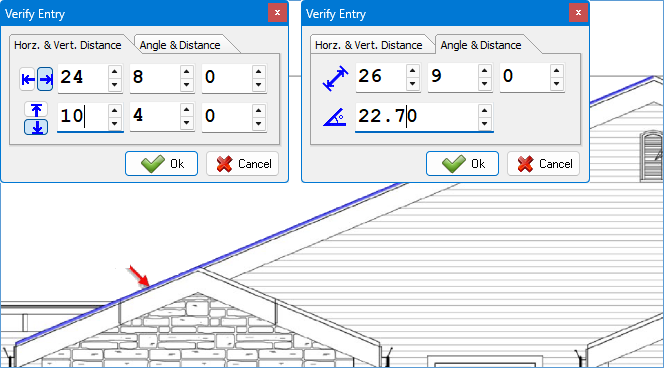
 Performing Takeoff - Using Freehand Performing Takeoff - Using Freehand | Adjusting Takeoff - Moving Points  |
Related Articles
