The Snap, Ortho, Freehand, and Verify Points tools are at the bottom of the PlanSwift window. They can be clicked on at any time to toggle them on (highlighted) or off (un-highlighted). Snap and Ortho were discussed in previous articles, Verify Point in the next, and we cover Freehand below.

Freehand can be useful for curved areas, such as bushes or gardens or even electrical wires where a freehand style might be useful. It is only available for use with Area and Linear takeoffs. To perform a freehand takeoff:
- Click on the Freehand button to toggle freehand to on
- Click on the Linear takeoff button (or click on Area to do an area freehand)
- Enter a name for the electrical circuit in the Properties – [Linear] window (for areas it is the Properties – [Area] window
- Select a color for the takeoff
- Click on Ok

- Click on the beginning of the electrical wire and hold the mouse button down until Freehand appears next to your cursor
- Begin moving your mouse freehand
If you make a mistake, release the mouse button, then press the Backspace key on the keyboard as many times as necessary to correct the mistake; to continue freehand, hold down the mouse button as before.
- Complete the freehand drawing and press Esc (or the C on the keyboard or right- click and select Stop from the drop-down menu) to end the takeoff
The takeoff measures 22.7 FT.
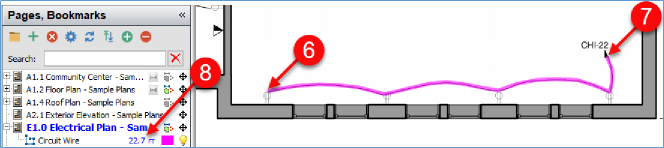
 Performing Takeoff - Using Ortho Performing Takeoff - Using Ortho | Performing Takeoff - Using Verify Points  |
Related Articles
