The Snap, Ortho, Freehand, and Verify Points tools are at the bottom of the PlanSwift window. They can be clicked on at any time to toggle them on (highlighted) or off (un-highlighted). We cover using Ortho in this article, Snap in the previous, and Freehand in the next.

Ortho makes it easy to keep lines at 90-degree or 45-degree angles.
To turn Ortho on,
- Click the Ortho button or press F8 on the keyboard.
Ortho can be temporarily enabled or disabled anytime by holding the Shift key on the keyboard.
With Ortho turned on, when you begin to get close to either a 90-degree or a 45-degree angle, the cursor automatically jumps to the 90- or 45-degree position. If the cursor is moved any closer to the 90-degree horizontal wall than it already is (#1), then it will automatically jump to the wall (#2). Observe that the cursor is just a bit closer to the wall (#3) than it was for #1.
Ortho makes it easy to ensure that vertical lines stay vertical and horizontal lines stay horizontal.
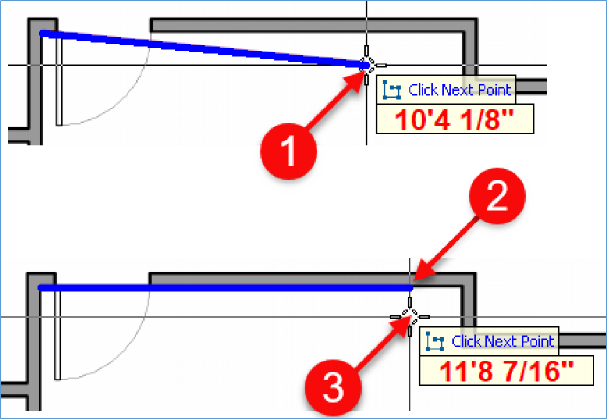
 Performing Takeoff - Using Snap Performing Takeoff - Using Snap | Performing Takeoff - Using Freehand  |
Related Articles
