You can add an image (like a snapshot) to any page in PlanSwift quickly and easily.
The Image Tool is located on the Home Tab’s ribbon bar, in the Annotation section.

Add an Image to a Page
- Navigate to the page on which you want to add an image
- Click the Image button to begin
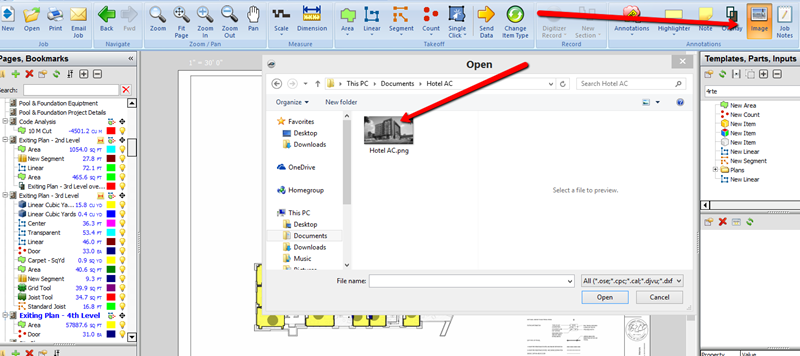
- In the Open dialog box, locate the image you want to add - either browse to the image or enter the location
- Click the Open button

- Back in PlanSwift, Click the first point for the image, then holding the left mouse button you can resize the image as you like
- Release the mouse button to finish
 Note Annotation Note Annotation | Overlay - Comparing Images  |
Related Articles
