Markups can be setup per individual Section (this article) or for All Sections (previous article).
If you set up some of your Sections to apply unique Markups, all other Sections will still have the "Defaults for all sections..." values applied, if configured.
If you want to prevent a specific section (or sections) from having any Default Markups or Indirect Expenses applied, you can add the Section and then leave the defaults for that Section blank.
Configure Default Section Markups
To add/modify the entries for a specific Section
- In the Default Markups dialog,
- Click New - the Divisions/Sections list opens
- Select one Section and click the "Select" button - this section is added to the Default Markups list
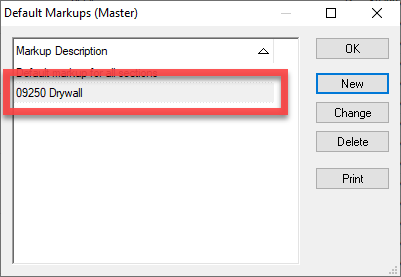
- Click on a section (in the example, "09250 Gypsum Board"), and click Change (or simply, double-click on the section) - the Default Markup for that particular section displays (you can tell you are configuring an individual Section because the title bar shows the Section information instead of "all sections")

- Add entries in the upper grid for Escalation, Tax, Overhead and Profit for Materials, Labor, Equipment and Other costs
- Click OK
See the next article for information on setting default Indirect Expenses such as Stock, Clean, Per Diem, and Supervision.
 Default Markups for All Sections Default Markups for All Sections | Setting up Default Indirect Expenses  |
Related Articles
