Layers are used to simplify the view in the Image Window (plan, different types of takeoff, annotations) when you've drawn a lot of takeoff.
The Layers Window shows a list of all layers that exist in the current Project.
"What are Layers?", you may be asking. See Related Articles at the bottom of this page - Layers are covered in detail in the next chapter.
Enabling the Layers Window
By Default, the Layers Window is not turned on, click the ![]() button on the View Toolbar to show it.
button on the View Toolbar to show it.
The Layers Windows docks below the Conditions Window by default.
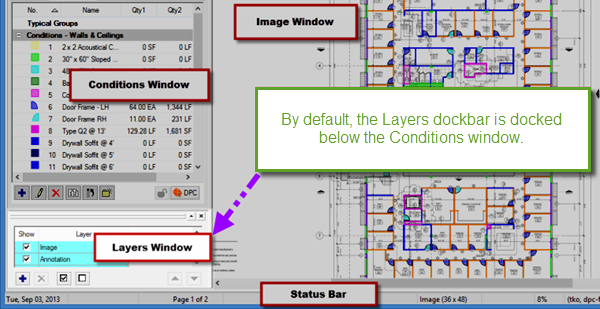
You can undock the Layers Window, just like the Pan and the Conditions Window to make the most room for the Image Window.
Layers Window Toolbar
At the bottom of the Layers window is the Layers Window toolbar that allows you to add, delete, move, and show/hide all Layers.

| Button Icon | What it does/What it means... | Function |
|---|---|---|
 | Add Layer | Inserts a new, blank row where you can name a new Layer. |
 | Delete Layer | Deletes the selected Layer(s) if no Condition is assigned to them. |
 | Show All | Turns on/shows all Layers. |
 | Hide All | Turns off/hides all Layers. |
 | Move Up | Moves the selected Layer up one position in the Layers list (disabled if you select one of the system Layers or the topmost Custom Layer). |
 | Move Down | Moves the selected Layer down one position in the Layers list (disabled if you select one of the system Layers or the bottommost Custom Layer). |
 Conditions Window Context Menu Conditions Window Context Menu | Annotation and View Window (2nd Image Window)  |
Related Articles
