The Payroll Recap Tab displays historical payroll information by Employee Name, Number, Area, Labor Cost Code and Date using information from Posted Timecards. No information is entered on the Payroll Tab - it is for information purposes only. See Related articles for additional information on this tab.
- Select a date from the "Week Starting" drop to show the timecard information for that period. Use the arrows on the Calendar widget to scroll through weekly pay periods.
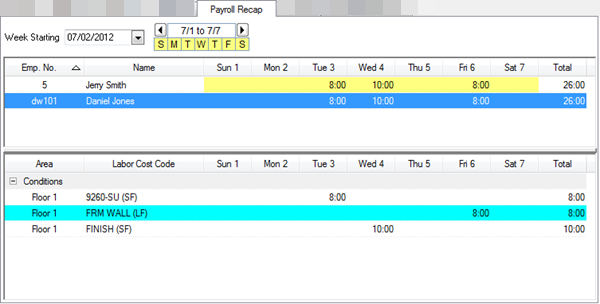
- Sort the information by Emp. No. (Employee Number), Name or date listed by clicking that header title.
- Click on an employee to display detail for how labor was applied for the specific timecard. Double click an entry in the bottom pane to display the timecard detail for that entry.
Exporting Timecards
Timecard information can be exported on a daily basis to a separate .csv file for import into Accounting or Payroll software. Timecard information is included in DPC Change Files, this process is for exporting the information for use in an Accounting or Payroll system.
When working with Change Orders, each Change Order contains a unique and separate Timecard which must be exported separately.
On the Timecard Tab,
- Click the Options drop down button
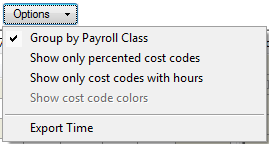
- Select Export Time - the Export dialog opens
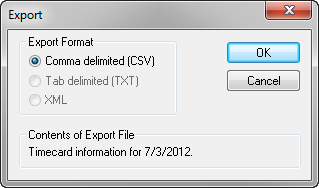
Notice that the export is for a specific date, not for the entire week. Each day is a separate Timecard and each must be exported individually.
- Click OK - the Export Timecard information to CSV file dialog opens
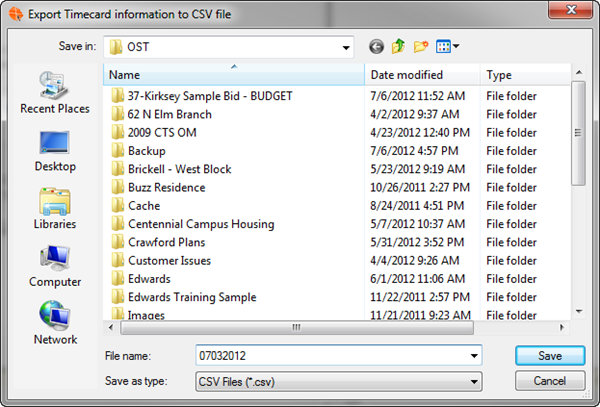
- Name the file (it is recommended that you include the Timecard's date in the file name) and click Save (by default, the file is saved to the C:\\OCS Documents\\OST folder but can be saved to any location)
After exporting, an Export Timecards dialog displays indicating how many entries were successfully exported,
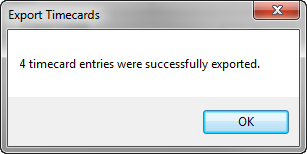
- Click OK
This is what the export looks like when opened in a spreadsheet application:
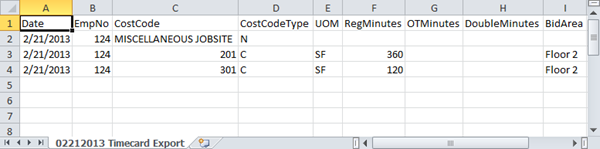
Now, let us look at how to use the percenting and timekeeping information to manage your project.
Remember, the Foreman does not need to manually export timecards to update the Project Manager - Timecards are included with the DPC Change Files.
 Posting and Approving Timecards Posting and Approving Timecards | Tracking the Budget (Project Analysis)  |
Related Articles
