You must keep your On-Screen Takeoff up to date with the latest release to continue to use Takeoff Boost. See On-Screen Takeoff's Product Information and Downloads Page for the current release.
We recommend using PDF and no converting them to TIFF when using Takeoff Boost - the Takeoff Boost Service is optimized for PDFs and returns better results, faster when using native PDFs. You can convert to TIFF after running Takeoff Boost, if you experience significant performance issues when viewing, navigating Plans.
Please review the previous article for important requirements for using Takeoff Boost.
Running Takeoff Boost is very straight-forward:
That’s it - then sit back and let Takeoff Boost process your plan. The process takes about a minute per Page usually.
When it is done processing,
Set Scale
It is critical that you set and verify your Page Scale before running Takeoff Boost on a Page. Incorrect Scale will cause takeoff errors because Takeoff Boost relies on correct Page scale to identify objects on the Plan. See What is Scale and Why is it so Important? for a refresher.
Start Takeoff Boost
After you set the Page Scale and verifying you have met all the requirements listed in the previous article, click the 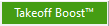 button.
button.

Set Options
The Takeoff Boost pop-up displays:

Takeoff Boost dialog box prior to 12/18/2025 service update
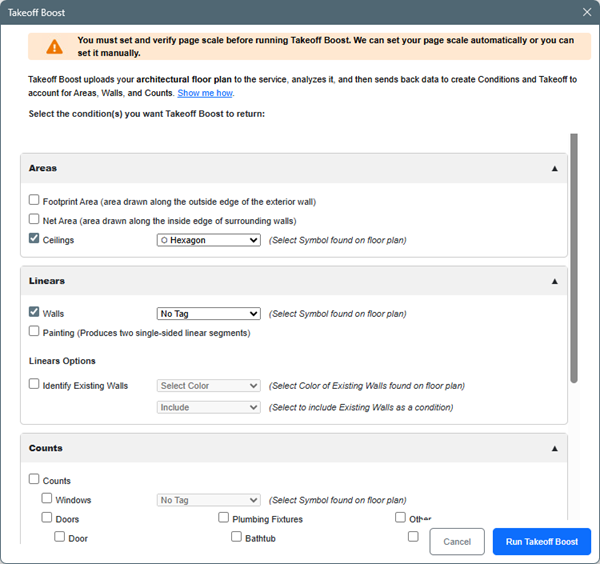
Takeoff Boost dialog box after the 12/18/2025 service update
Select Results and Set Wall Type Shape
The first thing you'll want to do is decide which Results you want Takeoff Boost to return.
- Uncheck whatever you don't need (don't worry, if you change your mind, you can re-run Takeoff Boost and pull down additional Results)
- If you are taking off “Ceilings” and want Takeoff Boost to identify different Ceilings Types, set the appropriate tag (v.4.0.0.288 and newer)
- Takeoff Boost splits ceiling takeoff into ACT (Acoustical Tile) and generic “Ceiling” Conditions based on the pattern on the plan
- Takeoff Boost can identify the different Ceiling Types (based on a shape you select), and then create Conditions and takeoff for each different Type identified on the plan based on that shape
To takeoff Ceilings properly, you must run Takeoff Boost on a Ceiling Plan or Reflected Ceiling Plan.
We also recommend you use a Ceiling or Reflected Ceiling Plan if you want Takeoff Boost to takeoff both sides of Walls for Painting - Ceiling plans are typically less “busy” and result it cleaner takeoff.
- If you are taking off "Walls", and want Takeoff Boost to identify different Wall Types, set the appropriate tag (v.3.98.12.04 and newer)
- Takeoff Boost can identify the different Wall Types (based on a shape you select), and then create Conditions and takeoff for each different Type identified on the plan based on that shape1
- If you are taking off Double-sided walls (like a Painting contractor), it’s recommended to use a reflected ceiling plan, if possible - they are typically cleaner and work better (v.4.0.0.288 and newer)
- If you want Takeoff Boost to identify Existing Walls, set the appropriate color of existing walls on the plans (White, Black, or Gray) (12/18/2025 service update)
- If you’re counting Window Types, set the Window Type tag, again based on the shape of the callout on the plan (v.3.98.18.03 and newer)
- Footprint, Net Area, and Counts (other than Windows) are on or off, no options required
If you want Takeoff Boost to identify different Ceiling or Wall Types, check the Tag box and then select the symbol your plan uses to define the different Types.
If you don't check the Tag box and define the shape, all your linear takeoffs return associated with a single "Walls" Condition and your ceilings will be split between ACT and a generic “Ceiling” Condition.
The Condition Results you select are "remembered" for your next Takeoff Boost session.
Verify on the Wall or Partition schedule/detail how Wall Types are defined on your plans; same for Window Types and Ceiling Types.

3.98.18.03 Takeoff Boost dialog box
Run Takeoff Boost
Next, assuming you have set and verified your Scale, click Run Takeoff Boost. If you haven't set and verified Scale, click Cancel, set and verify Page Scale, and then click the 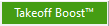 button again.
button again.
Set and Verify Scale
We know, it sounds like we keep harping about setting Scale. There are two good reasons:
- Changing Scale after takeoff is drawn is not a guaranteed process. Some objects may not fit on the Page, some cannot be properly re-scaled, sometimes there are unforeseen issues.
- Takeoff Boost relies on the Scale of a drawing during processing to correctly identify objects to be taken off, incorrect Scale can cause incorrect results.
Always set and verify Scale before drawing any takeoff.
After a few moments, you'll see a blue "Processing..." banner along the top of the Image Window.
This indicates the Plan was uploaded successfully and the Takeoff Boost service is analyzing it.
While Takeoff Boost is processing a Page, the 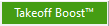 button changes to the
button changes to the 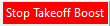 :
:
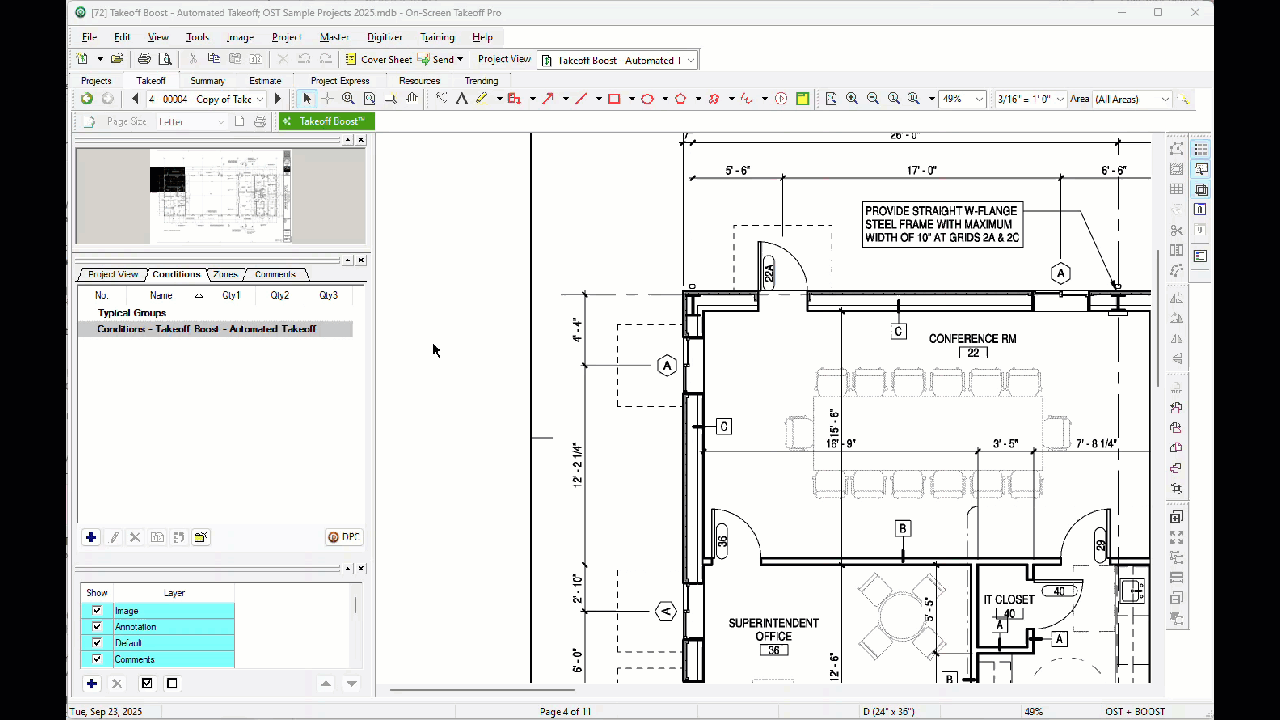
You can run Takeoff Boost on up to five Pages at the same time.
It takes about 10-30 seconds or so for the Takeoff Boost Results to be returned by the service.
When Takeoff Boost returns Results, On-Screen Takeoff displays a blue banner along the top of the Image Window (on the Page that is being updated) to let you that the Page is being updated with Takeoff Boost results. This banner disappears as soon as the results are written, so if you don't see it, just check back on your Page, most likely, the results will be there.
Review Results
In the next few articles, we'll cover reviewing and manipulating the Results that Takeoff Boost returns.
Before you start editing the Conditions that Takeoff Boost creates, run Takeoff Boost on every Page in your Project you need taken off (we explain why in the next article).
Stop Takeoff Boost
You can stop a running Boost process anytime before results start to get written to database,
- Click the
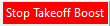 button (the Takeoff Boost button changes to Stop Boost during processing)
button (the Takeoff Boost button changes to Stop Boost during processing)
You can restart Takeoff Boost anytime on any Page, as long as there is not takeoff associated with the "Boost" Conditions (next article).
Canceling Takeoff Boost
If you close/exit On-Screen Takeoff or close this database, you receive a caution message alerting you that Takeoff Boost will be canceled on whichever Page it is running. If you cancel, it's not big deal: you can always run Takeoff Boost again after you reopen On-Screen Takeoff or the database.
If Takeoff Boost was in the process of writing results to the database, those result will be saved and you'll see the Boost Conditions and takeoff on the Page next time you open On-Screen Takeoff or the database.
 Takeoff Boost Overview and Requirements Takeoff Boost Overview and Requirements | Boost Conditions and Takeoff (Boost Results)  |
Related Articles
