As mentioned in the previous article, when Takeoff Boost™ returns results, On-Screen Takeoff displays a blue banner along the top of the Image Window (on whatever Page is currently in view) to let you know which Page is being updated. This banner disappears as soon as the results are written to the database, so if you don't see it, just check back on your Page, most likely, the results will be there.
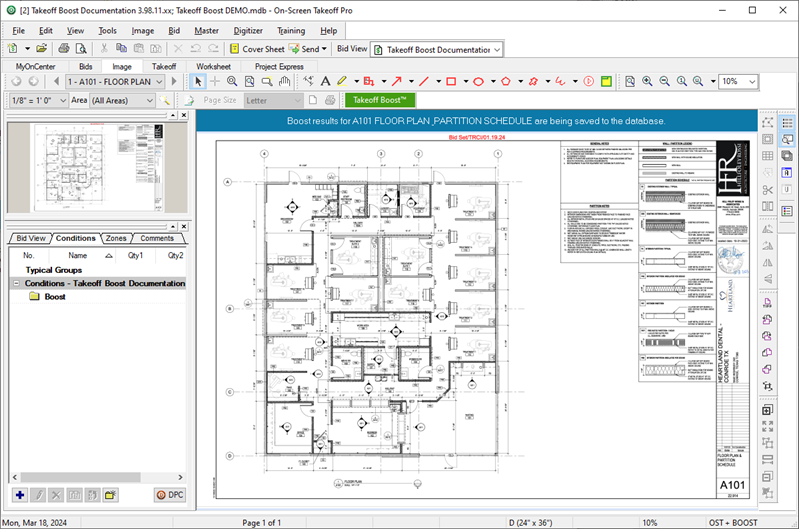
To see Takeoff Boost results, return to the Page that was identified in the Banner...
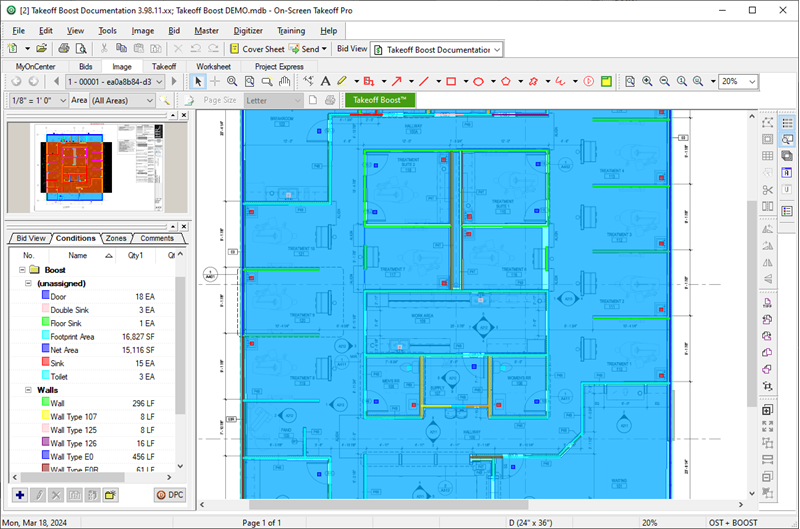
- All Conditions that Takeoff Boost creates are created in a folder named, "Boost" (you can move them out of this folder as needed, we cover that in the next few articles, however once moved out of the "Boost" folder, they will not be re-used by Takeoff Boost if you re-run it on this Page or run it on another Page in the project).
- All Linear Conditions are set to a Condition Type (in Condition Properties) aptly named "Walls".
- Area and Count Conditions have no Condition Type set (they show "Unassigned" when the Conditions window is grouped by Type, as in the screenshot above).
- All Conditions that Takeoff Boost creates are assigned to a specific "Boost" Layer: Boost Wall, Boost Net Area, Boost Footprint Area, or Boost Count. This allows you to toggle off each style of takeoff result easily. These Layers are added to your Bid automatically by Takeoff Boost. You can change the Layer for any Takeoff Boost-created Condition in the Condition's Properties window.
- If you rename a Condition that Takeoff Boost creates or move a Condition out of the Boost folder, Takeoff Boost creates a replacement Condition the next time your run it.
Results
Takeoff Boost creates the Conditions and corresponding Layers and takeoff for the Results you select in the Takeoff Boost dialog box.

- Boost Footprint Area
- Boost Net Area
- Boost Wall (if you have opted to use Wall Types, and every segment's Wall Type is clearly indicated on the plans, you may not see this generic "Walls" Condition)
- Doors
- Door
- Double Door
- Opposing Door
- Uneven Door
- Plumbing
- Bathtub
- Double Sink
- Floor Sink
- Shower
- Sink
- Toilet
- Urinal
- Other
- Elevator
Results are assigned to "Boost"-specific Layers (Boost Wall, Boost Net Area, Boost Footprint Area, and Boost Count).
Note
If you turn off a Boost Layer (Such as "Boost Counts") and run Takeoff Boost on another Page, or re-run it on this Page, the Count takeoff and Conditions are returned, but the takeoff will not be visible until you turn the corresponding Boost Layer back on. Running Takeoff Boost Running Takeoff Boost | Reviewing Takeoff Boost Results and Deleting What's Not Needed  |
Related Articles
