The Annotation settings allow you to set the default options for your annotations.
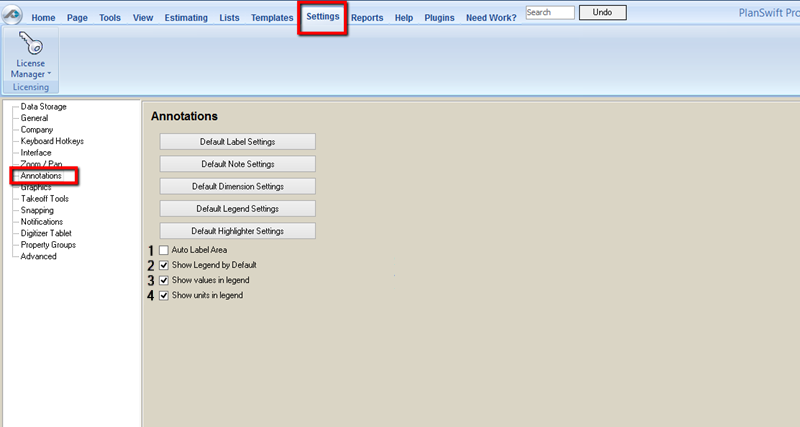
These defaults can be overridden when selecting them for use in pages.
- Default Label Settings - Allows you to set the default look and feel of labels including font, text height, color, and transparency.
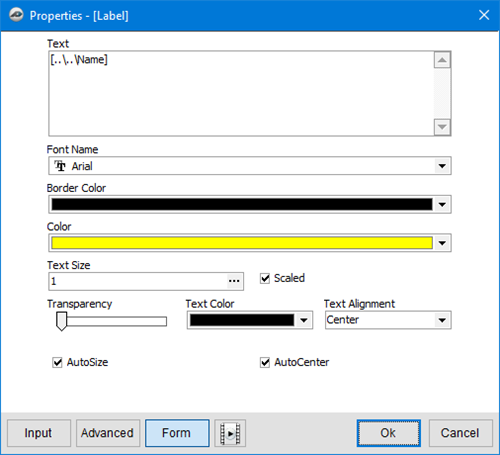
- Default Note Settings- Allows you to set the default look and feel of notes including font, text height, color and transparency.
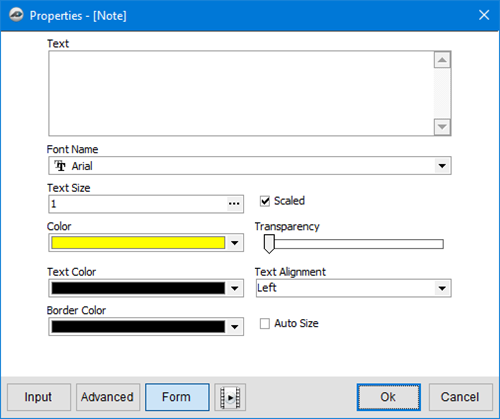
- Default Dimension Settings - Allows you to set the default look and feel of dimensions including font, text height, and color.
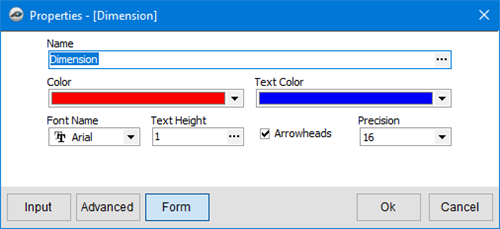
- Default Legend Settings - Allows you to set the default look and feel of legends including font, color, and transparency.

- Default Highlighter Settings - Allows you to set the default look and feel for highlights.

The Advanced properties window allow you to set the additional details about each Annotation.
Additional Annotation Settings
Auto Label Areas
When checked, PlanSwift automatically labels the areas for you as you draw them.
The next three options enable and adjust the Legend.
Show Legend by Default
When checked, PlanSwift shows the takeoff legend by default; when unchecked, legends will not be displayed.
Show values in legend
When checked, the legend displays takeoff values.
Show units in legend
When checked, the legend displays units of measure.

When complete, click the Ok button to save and close the window.
 Settings - Zoom and Pan Options Settings - Zoom and Pan Options | Settings - Graphics  |
Related Articles
