PlanSwift includes the ability to customize your Reports using ReportDesigner, a third-party Report building tool.
By default, ReportDesigner is built into PlanSwift, however it is not enabled.
Enabling ReportDesigner
To enable Report Designer:
- Click Settings > Interface
- Check the box for "Show ReportDesigner"

You must agree to go through advanced training before using this tool.
Support for Report Designer is not available from Technical Support or covered by your annual maintenance subscription.
Click Yes and when you return to the Reports Tab, the Report Designer button is visible in the ribbon bar.

Running Report Designer
One enabled,
- Click the Report Designer button on the Reports Tab - the Swift Reports utility opens
In ReportDesigner, you can customize reports for a more formal appearance, customer address book, multiple tax rates, and terms and conditions for the estimate.
An available report designer to create fully customizable reports, including custom calculations, colored graphs and charts, images, logos, backgrounds, and more.
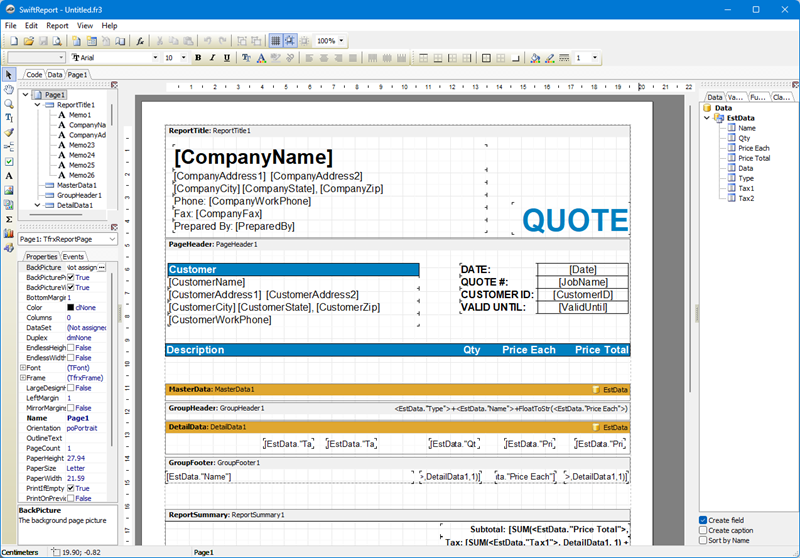
- Enter your company information (Company Name select from address book)
- Enter job specifics such as tax rates, who prepared the estimate, how long the estimate is valid, which items are taxable, and the customer that it is prepared for
- Clicking either of the buttons opens the address book editor - this allows you to add new contacts to your address book
- Terms and Conditions: Here you can type out or paste in from another document any of your standard terms for the estimate
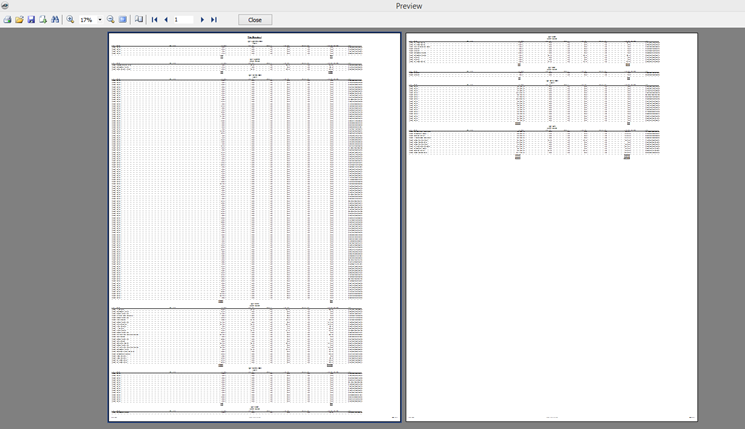
- In the Contact Editor you can add, edit and delete contacts
- Clicking the Preview
The Report Designer is useful if you wish to fully customize the look of all of your reports.
Support for ReportDesigner?
This utility is powered by FastReport and full functionality is not covered in this article. We recommend a training session if you wish to use Report Designer.
You can find the public user guide for Fast Report here:
https://www.fast-report.com/public_download/html/UserMan/index.html
 Sharing Reports Sharing Reports | Customizing Reports using ReportDesigner  |
Related Articles
