Once you have set up your report with the basic report engine, you can click on Preview to see the report data as you set it up with the basic report designer. Notice that when you click on Preview, the only Report Actions group buttons now available are the Page Setup and the Report Designer button.
See the Previous Article for information on enabling the button on the ribbon bar.
Clicking on Settings allows you to enter bid information and terms and conditions. This button is also associated with the Report Designer engine, so information that is entered here will be available when you click on the Report Designer button.
The four reports indicated in the Reports Layouts window are reports that have been created by the Report Designer. These reports can be used, copied, and modified, and the information in the Settings screen will apply only to those and to any copies made from them. The Settings information is not associated with any of the 9.0 Reports or the Legacy Reports in the Report Layouts window.
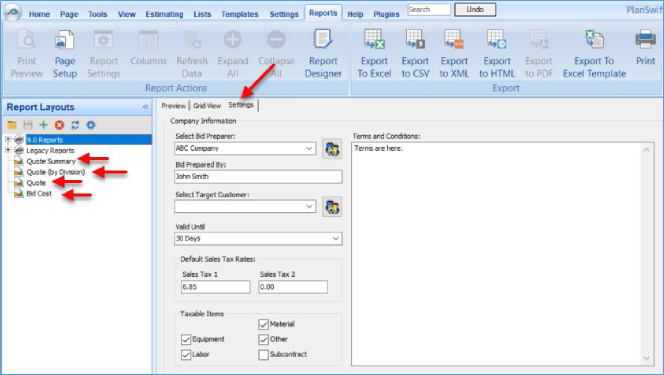
Clicking on the Report Designer button opens the SwiftReport window , which shows a default report design.

If you click on the Preview button in the SwiftReport Window, a Preview window opens , showing the same data you developed using the simple report engine. Use the Report Designer tools from here to modify the report as required. Note that you may need additional training to utilize Report Designer. Please contact PlanSwift for this training.
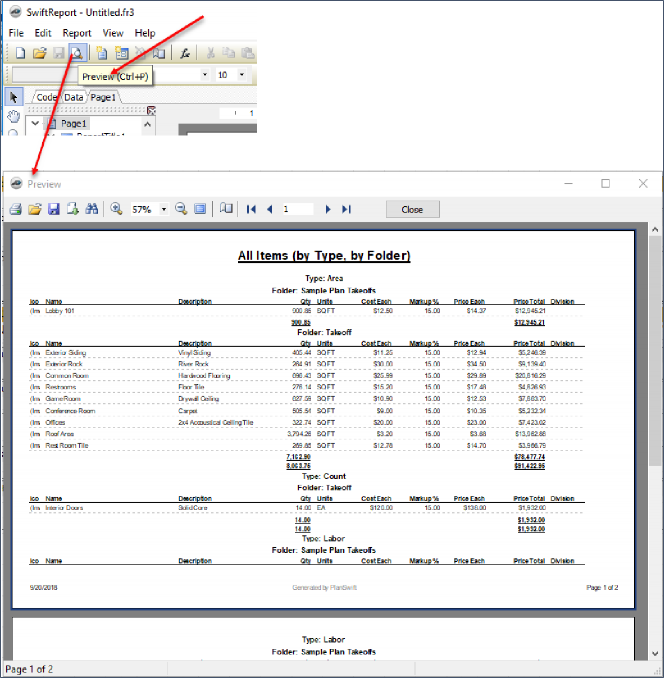
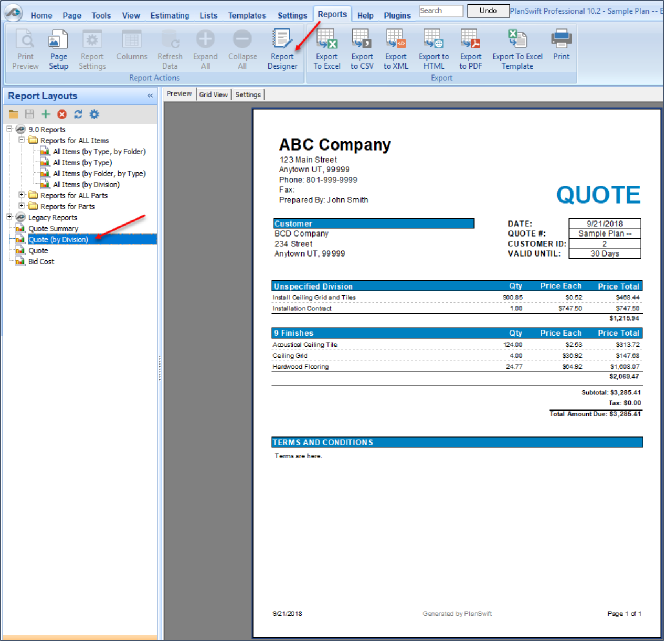
 ReportDesigner Overview ReportDesigner Overview | PlanSwift Help Tab  |
Related Articles
