After you add your overlay, you are prompted to deskew (this may be necessary if your overlay is a scanned file). Deskewing, just like with a base image, levels out your image horizontally.
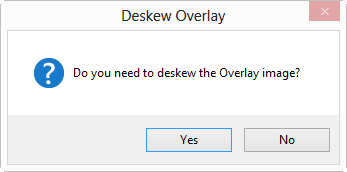
If the overlay image is not level, select Yes to open the Deskew Overlay window (select "No" to skip deskewing).
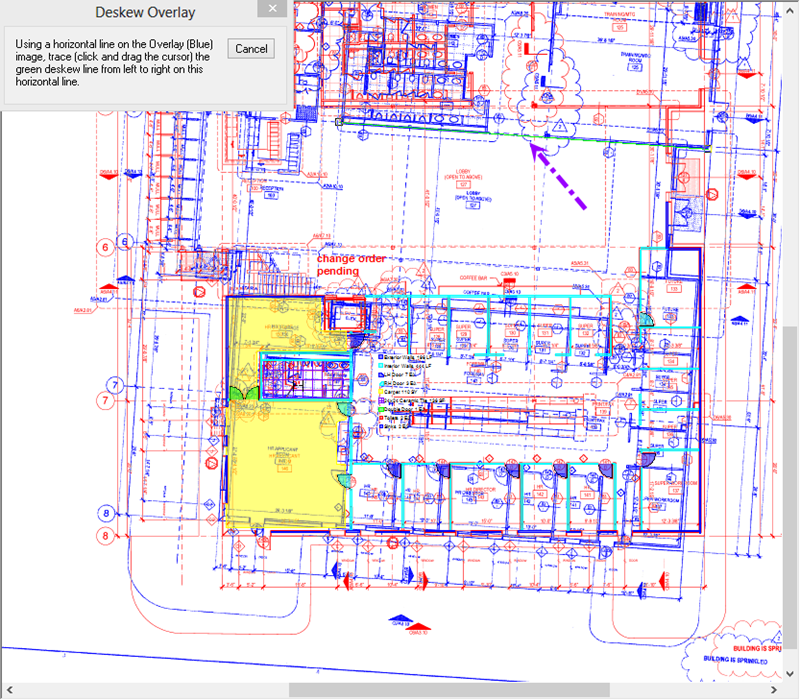
Click on the Select tool ![]() , find a horizontal line (one that should be horizontal, that is) on the overlay image (BLUE), and then click and drag to trace the line from left to right - use the longest horizontal line possible for the most accurate deskewing)
, find a horizontal line (one that should be horizontal, that is) on the overlay image (BLUE), and then click and drag to trace the line from left to right - use the longest horizontal line possible for the most accurate deskewing)
On-Screen Takeoff deskews the drawing to make that drawn line horizontal.
When you are done deskewing, you are prompted to Resize the Overlay (if needed).
 Selecting an Overlay Image (on the Image Tab) Selecting an Overlay Image (on the Image Tab) | Resizing Overlays to Match the Base Image  |
Related Articles
