Using the Select Overlay process on the Image Tab works great if for assigning one or two overlay images. But what if you need to add 20, 50, or more overlay images to your project? Selecting each overlay on the Image Tab would be fairly time-consuming. It is faster to use the Cover Sheet to add numerous overlays to the project then copy and paste the link(s) into the Overlay field.
We are assuming all your overlays are stored in one common folder, if they aren't, we recommend that you create an "Overlay - Originals" folder as a subfolder in the folder wherever your image files are stored. Copy all the overlay image files into that folder before continuing.
When you add an overlay to a project from the Image Tab, On-Screen Takeoff makes a TIF copy of that overlay file and places it in an "Overlay" folder in the "Image Folder" as indicated on the Cover Sheet. Any alignment or resizing changes are made directly to that TIF file.
When you add an Overlay via the Cover Sheet, you bypass that copy creation process. Any alignment/resizing done to the overlay is saved directly to the overlay image file. This could affect other Page(s) that use this image file as their base image. This is why we recommend copying all your overlay image files into their own folder. If you've use on overlay image file as the base image or overlay on another Page, when you adjust the overlay (resize, align, etc.) you are affect those Pages the use the overlay image file as their base image which may cause takeoff to no longer match the plans.
The best way to add overlays is via the Image Tab, use the process below only when it is necessary.
- Open the Cover Sheet for the project
- Add a folder named Overlays (this is just to make it easier to keep track of the base images and the overlay images)
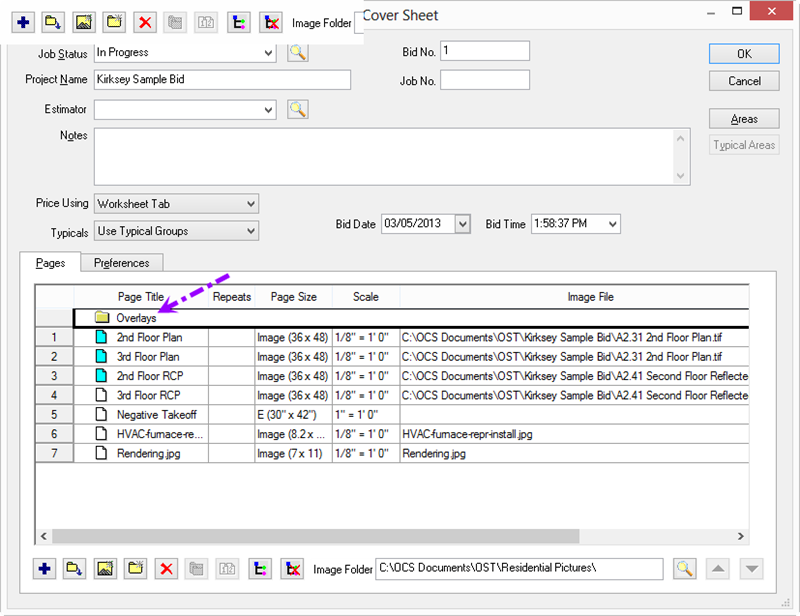
- Use the Auto Add function to add all Overlay images to this folder (assuming all Overlays are of the same file type). See Related articles for information on adding Plans/Sets to a project.
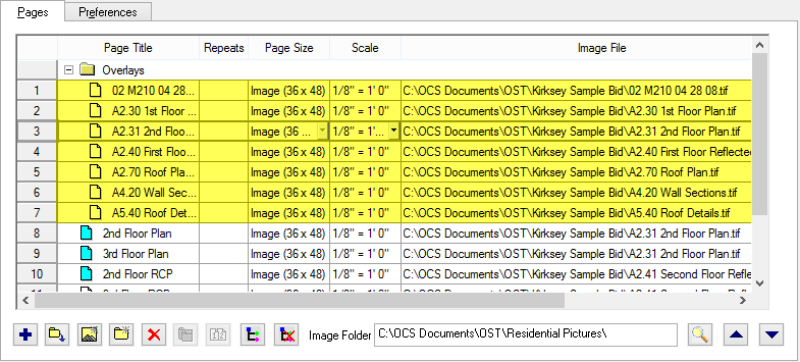
- Copy and paste the file path for each overlay page and paste it into the Overlay Image field for the appropriate base image.
The easiest way to do this is to click on the Image File name (in this example, "C:\OCS Documents\OST\Kirksey - Documentation\Set2\A2.30 1st Floor Plan.tiff"
- Press <Ctrl> <C> (the shortcut to copy).
- Click in the Overlay Image field (in this example Page 7 - A2.30 1st Floor),
- Press <Ctrl<> <V> (the keyboard shortcut to paste) and the path for the overlay image is pasted into the Overlay Image cell in the grid
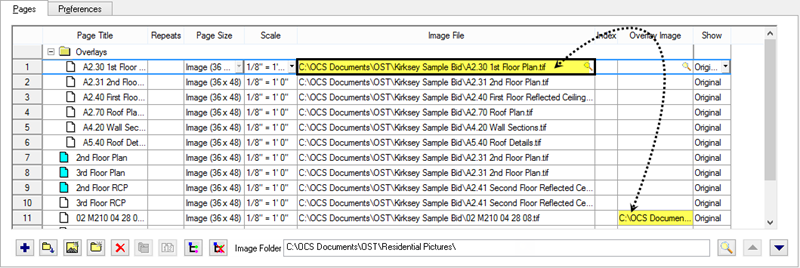
- Set the Show field to "Original", "Overlay", or "Both" for each page (to display the base image and Overlay, set the Show column to "Both")
- Repeat this process for each Overlay, copying and pasting the Image File path into the Overlay cell for each page (yes, this is a little tedious, but it is significantly faster than adding each overlay, one-at-a-time, on the Image Tab)
- Set the "Show" field to "Both" (this way, the base and overlay images are shown on the Image Tab)
- Return to the Image Tab and make adjustments to the overlay sizing and position as (see previous articles for instructions)
The automatic Overlay Orientation, Deskew, and Resize screens are not shown when you add overlays via the Cover Sheet. If the rotation or sizing of the overlay is incorrect, manually Align and/or Resize the Overlay image from the Image Tab, see previous articles for more information.
Overlays added directly via the Cover Sheet are not optimized for viewing/printing when the base image is turned off. If you need to view or print an overlays without its base image, they must be added via the Image Tab Overlay Wizard, discussed in previous articles.
 Aligning Overlays to Match the Base Image Aligning Overlays to Match the Base Image | Converting Overlay Files to TIFF  |
Related Articles
