The Summary Tab Report generates with the same sort and grouping you set on the Summary Tab.
To generate the report,
- Click the Print Preview
 button.
button. - Click the option "Omit Notes on Report" to suppress the Condition Notes from the Summary Tab report.
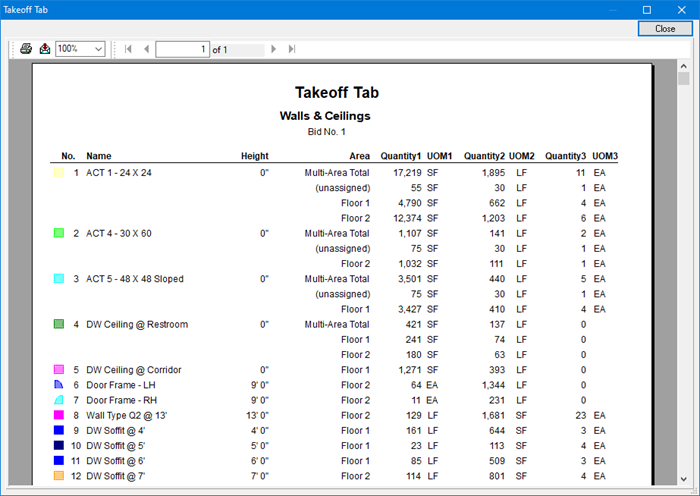
This Takeoff Tab Report may be exported to various formats once this print preview is open.
- Click the Export button
 . Choose from a variety of options and methods, see the link above for more information.
. Choose from a variety of options and methods, see the link above for more information.
See Related Articles for more information on Exporting.
The Summary Tab displays an icon next to each Condition representing each Condition's takeoff color and pattern. This should output in color to your report, if this is not printing in color, review your printer setup and make sure your computer is using the most recent printer drivers available. Contact your printer's manufacturer for assistance.
 Grouping and Sorting the Summary Tab Grouping and Sorting the Summary Tab | How Typical Areas are shown on the Summary Tab  |
Related Articles
