In this guide you will learn how to Merge Two Jobs, using existing information from two different jobs in PlanSwift.
This can be complicated and does involve cutting and pasting job files in PlanSwift. It is also prone to problems if done incorrectly, please follow these instructions carefully.
Merging Two Jobs
To merge two jobs, you will need two plans that have different takeoffs and/or pages.
We will make a new job that has both the takeoffs and pages from the two previous jobs.



First, you must create a blank job to house the information from both plans.
- Click the New Job button; click through the prompts without adding any pages; call this job Combined Job

- Note where your new Job is and where your existing Jobs are (Job Properties)

- Close PlanSwift
- Next, Open Windows File Explorer
- Navigate to your data storage location, where your Jobs are stored
- Locate the first job in the data storage that you want to combine: in this case 1001
- Copy the folders, but not the data files from job 1001 as shown in the image below

- Paste these folders into the Combined Job folder - if you are prompted to replace files, click YES
- Open the second Job’s folder in Windows File Explorer (in our example, “1002”)
- Open the Pages folder of the second Job (1002)
- Copy everything inside that Pages folder (folders and any data files)
- Return to the new Job’s folder
- Create a new folder inside named “Pages2” inside the Pages folder of the new Job
- Paste what you copied from the second job into this new folder
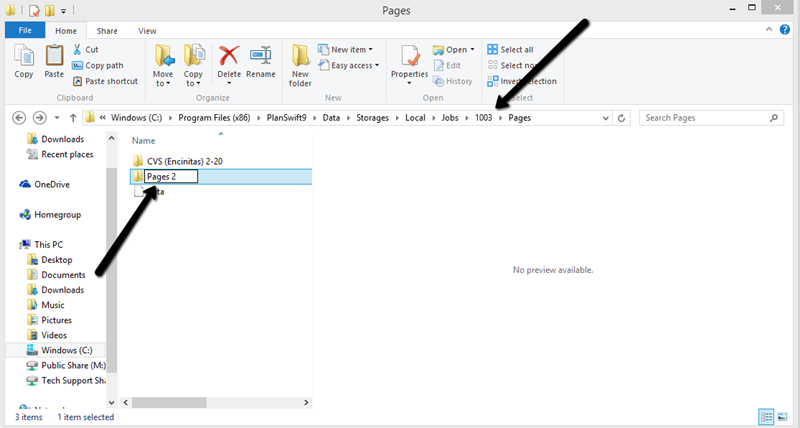
- Return to the second Job’s folder in Windows File Explorer (in our example, “1002”)
- Open the Takeoff folder of the second Job (1002)
- Copy everything inside that Takeoff folder (folders and any data files)
- Return to the new Job’s folder
- Create a new folder inside named “Takeoff2” inside the folder of the new Job
- Paste what you copied from the second job into this new folder

- Open PlanSwift and load up the new plan (Combined Job) with the new information; you should now have combined all the information from both jobs!
- Delete any extra pages that the job may contain to clean up how the job looks.

 Rename a Job Rename a Job | Sharing a Job with Another PlanSwift User Using Swift Share (email a job to someone else)  |
Related Articles
