You can create a Bookmark to a Page or section (view) of a Page to make it easy to navigate back to that Page/view.
Create a Bookmark
The first thing you want to do is make the current view whatever you want to Bookmark to. In our example, we want to Bookmark an elevation detail for “Lobby, East”.
- Navigate to the Page to which you want to create the Bookmark
- Zoom/Pan to whatever View you want the Bookmark to open
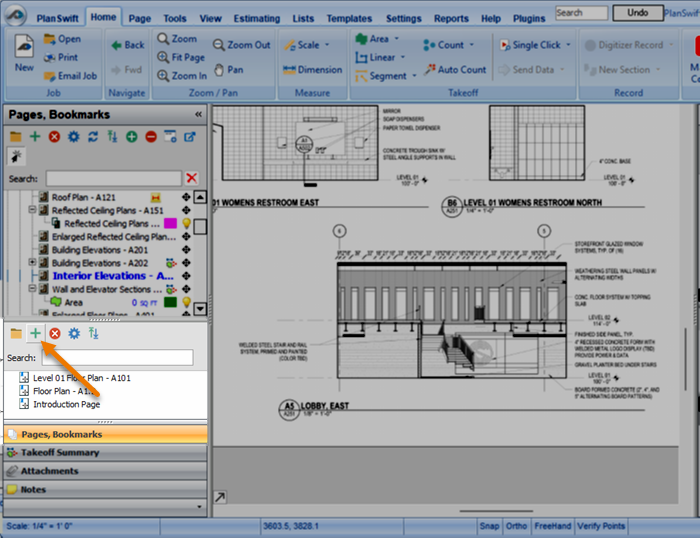
- Click the green Add (plus sign) button in the Bookmarks toolbar, as shown above.
- Name your new Bookmark (in our example, we named it for the detail view we set up

The Bookmark is now visible in the Bookmarks panel.

We show you how to create a link back to a Bookmark in the next article.
 Handling More Than One Scale on the Same Plan Handling More Than One Scale on the Same Plan | Adding a Bookmark Link to a Page  |
Related Articles
