Importing/Exporting a Bid is one of the easiest ways to share information with other Quick Bid users. Bid Packages (QBP file) contains all the Bid information required to recreate your bid in another database.
Secured Projects
If the database from which the Bid was exported required logins, the Bid is not imported into any existing database. Quick Bid walks you through creating a new database set to "Login Required" and includes all employees from the source database (passwords intact). The recipient must log into the database to access the Bid.
If you are sending a Bid from a 'secure' database but do not want Quick Bid to create a new database on the recipient's system, copy the Bid to a database that does not require logins and then export the Bid Package.
eQuotes
Exported Bids include the eQuotes created in a Bid, but not the invited Suppliers or received Supplier quotes.
Quick Bid makes it easy to share bids with other estimators using Bid Packages. Bid packages are a custom file that another Quick Bid user can import to creates a copy of the Bid in - all items, pricing, etc. are included in the export file. Bid packages include eQuotes you've created, however you must resend them to your suppliers from the database into which the Bid was imported - previously sent eQuotes are tied to the database/bid from which they are sent.
Bid packages can only be imported into the same or newer versions of Quick Bid from which they are created.
Export to Bid Package
- Select the Bid to export
- Click File > Export to Bid Package... or
- Right-click the Bid and select Export to Bid Package...
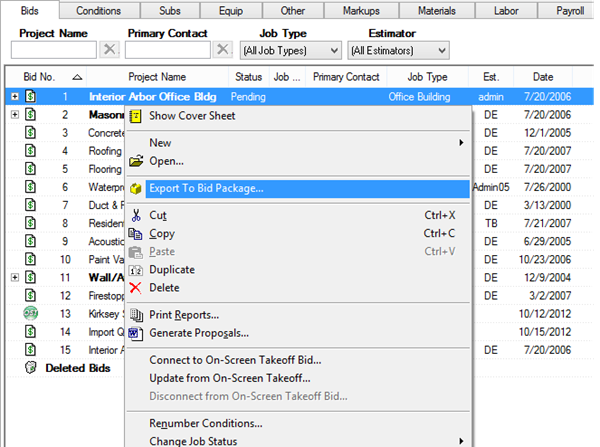
The Save Bid Package As dialog opens.
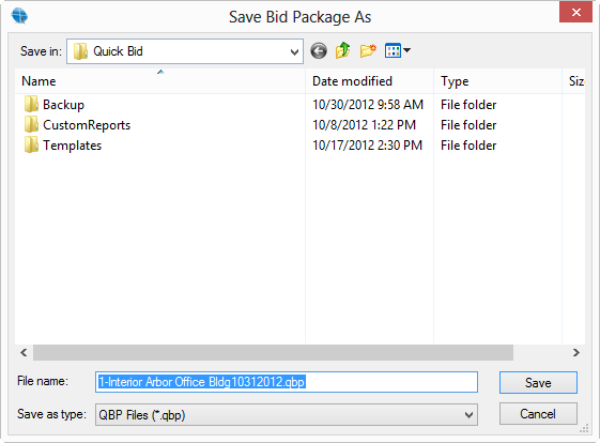
- Type in a File Name for the exported Bid - Quick Bid automatically generates a name based on the Bid number, name and date
- Navigate to the location where the file should be saved (the default is C:\OCS Documents\Quick Bid\ - this can be changed in Tools > Options > Folders > Package Folder)
- Click OK - the Bid is saved and a notification displays when it is complete.
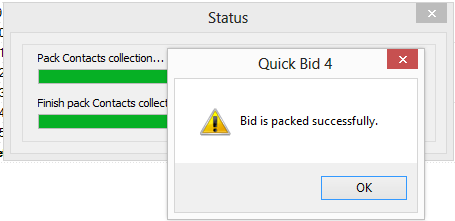
This file may be e-mailed to a co-worker or client, copied to a shareable media (such as a CDR or USB Drive), or to a network location.
Sending a Bid Package (using the Send command)
If Microsoft Outlook® or another MAPI-compliant e-mail application is installed on the computer, use the Send feature to make sharing a file even easier.
- Open the Bid you want to send to another Quick Bid user
- On the Main Toolbar, click
 , then click By Email
, then click By Email
Quick Bid creates the Bid package, then launches a new e-mail message with the *.qbp file attached.
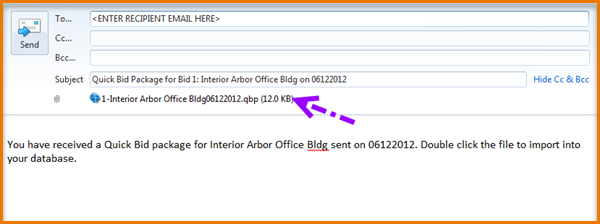
- Add the e-mail address(es) for the recipient(s)
- Modify the outgoing message as needed
- Click Send
Importing a Bid Package
When you import a Bid Package into a database, Quick Bid creates a new Bid (each time). This prevents you from accidentally overwriting an existing Bid. If you are using On-Screen Takeoff and Quick Bid interactively, you will need to re-connect the Bids - see Related articles for more information.
Bids are imported into whatever database is currently 'active' (selected on the Bids Tab or in the Bid Navigator). See the next Chapter for more information about opening and closing databases.
When you import (or even copy) a Bid into a different database, depending on your Options settings, Quick Bid may add records to your Masters if they don't already exist.
If Quick Bid is already running,
- Double-click on the Bid Package (*.qbp) file and it automatically imports into the active database.
Be sure Quick Bid is running and the database into which you want to import the project is open before importing a Bid package.
Import a Bid Package Manually
- Click File > Import... or
- Right-click in the Bid Navigator and select Import...

The Import dialog displays.
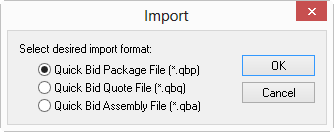
- Select "Quick Bid Package File (*.qbp)" and click OK - the Open Bid Package dialog displays.
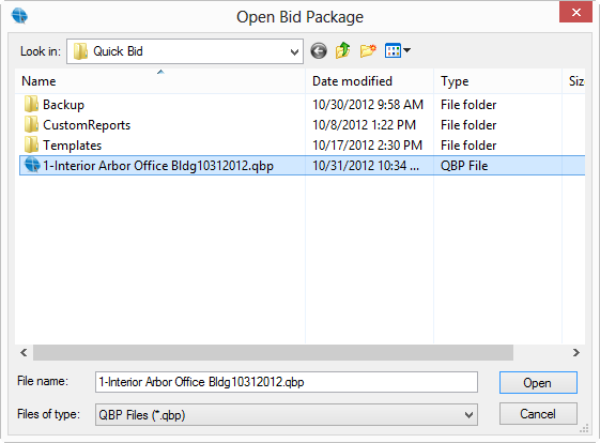
- Navigate to where the Bid package file (*.qbp) is saved (the default is C:\OCS Documents\Quick Bid\)
- Select the file to import and click OK
Quick Bid imports the Bid and a notification displays when finished.
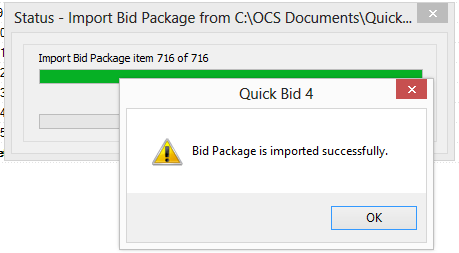
- Click OK - the imported Bid is added to the active database and the Cover Sheet dialog opens.
- Click OK on the Cover Sheet to return to the Bids Tab (if the original Bid was "interactive" with On-Screen Takeoff, you will click "Cancel" and then "OK" to Save the Bid).
Important Rules about Bid Packages
- If the original Bid is interactive with On-Screen Takeoff®, the Cover Sheet is Read-Only upon importing the Bid. To close and save, click the Cancel button and then select Yes to 'Save Changes...?'. To restore interactive functionality, you will need to import a copy of the On-Screen Takeoff Bid, then reconnect the Bids - see previous articles for more information.
- If the originating Database Required Login, the Bid will not be imported into the current database. Quick Bid creates a new database named for the Bid and imports the Bid into that new database. The new database is set to "Require Login" and includes the originating database's security (login) settings and Estimator list. You must provide the recipient with a valid login and password so he or she can open the database and view the Bid.
- Project Names must not include special characters such as #, % or and - any of the Shift+Number combinations - special characters may cause Bid import/export to fail; only standard alpha-numeric English characters should be used.
- If a user imports a QBP file, and then imports the same file again into the same database, Quick Bid creates a new copy of the Bid. Quick Bid does not overwrite or update the existing Bid.
- When you import a Bid from a bid package, the Payroll Settings are packaged with the Bid (you will see a new "Payroll" button on the Bid's Cover Sheet). Payroll Classes are added to the Master, and Wage Types are added to Payroll Settings, although if the Wage Types or Payroll Classes exist, the database wages/burdens will not be changed. You can apply the databases wage information to the bid by clicking Bid > Refresh Payroll Wages.
See Related Articles for information on exporting data from the Program Tabs (Bids, Conditions, Subs, Markups, etc.).
 Importing and Exporting - Overview Importing and Exporting - Overview | Bid and Material Exports  |
Related Articles
