Masters are lists of records or templates you use over-and-over while using On-Screen Takeoff.
The Master menu provides access to tables that are stored on the database. Tables are where information is stored for each Bid as well as common information such as Employees, Styles, Style Sets, etc. We cover Employees in the article that follows. Detailed information about Styles and Sets is available in Related articles.
Notes about Masters
- Modifying Employees, Job Statuses, and Condition Types affects all Bids in the current database.
- Modifying a Style in the Style Library does not affect any Conditions already created using that Style.
- Modifying a Style Set has no affect on existing Bids where the Style Set was used.
- Modifying Default Layers affects new (future) Bids.
- Masters such as Employees and Job Statuses cannot be deleted if they have been used in any Bid or if an Employee is the owner of a Style Set.
- Changes made at the Master level are immediate and permanent. Proceed with caution when deleting from the Master menu lists as this deletion cannot be undone.
Note
Anytime you see the Lookup button in a dialog box, you are likely accessing a Master list. This allows you to build and update your database Masters "on-the-fly" (as you use the product). You do not have to have the database fully built to start to use On-Screen Takeoff - you can start Bidding right out of the box and add information to the database as you go...
in a dialog box, you are likely accessing a Master list. This allows you to build and update your database Masters "on-the-fly" (as you use the product). You do not have to have the database fully built to start to use On-Screen Takeoff - you can start Bidding right out of the box and add information to the database as you go...Master vs. Lookup Dialogs
When you open a Master list from the Master menu, dialog boxes have an OK button to close the dialog box after making any changes to the master list.
When you open a Master list by clicking a Lookup button  , the dialog box has a Select button allowing insertion of a selection into the appropriate field. Other than that, each Master Table dialog box looks the same as the Lookup dialog box.
, the dialog box has a Select button allowing insertion of a selection into the appropriate field. Other than that, each Master Table dialog box looks the same as the Lookup dialog box.
Master Tables
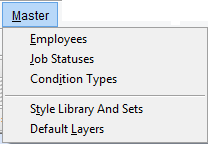
Option | What it does/How it is used... |
|---|---|
| Employees | These can be estimators or laborers. |
| Job Statuses | Job Statuses can be used to track the current progress of a job as well as lock jobs that are in a certain status. |
| Condition Types | Used to separate, group, and sort like Conditions in the Image, Takeoff, and Worksheet Tabs (Walls, Ceilings, Floors, Openings, Concrete, etc.). |
| Style Library and Sets | List of all Styles (saved Conditions) and the Sets (groups of Styles) available for use in all Bids within a database. |
| Default Layers | A list of Layers you want added to all new bids |
If you are using On-Screen Takeoff with any DPC license, you also see Payroll Classes and Labor Cost Codes in the Masters menu, those are covered in the DPC User Guide.
Let's start with Employees.
 The Comments List The Comments List | Masters: Employees  |
Related Articles
