After the Foreman percents work on the job site and logs any labor used (Timecard Tab), he sends these changes back to the office where the Project Manager receives the information (usually via Project Express). To retrieve this change file:
 Click on the Project Express tab to see a list of DPC files sent from the field
Click on the Project Express tab to see a list of DPC files sent from the field
Warning
If more than one DPC Change file is in your Inbox, you must import them in the order they were sent (bottom to top i.e. Oldest to Newest). DPC Change files are incremental and build upon previous change files. Double-click on the file(s) to import the foreman update(s) into the job
Double-click on the file(s) to import the foreman update(s) into the job
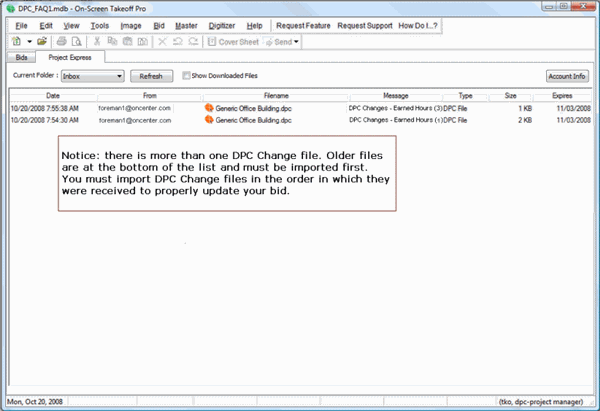
Your copy of the job will now have all of the information the foreman entered.
Note
Project Expres files are stamped with Pacific Time so they may not reflect your local time zone.Reviewing Progress
 Click on the Budget Tab
Click on the Budget Tab
You now see the % Complete and Earned Hours for individual labor cost codes as well as for the entire job.
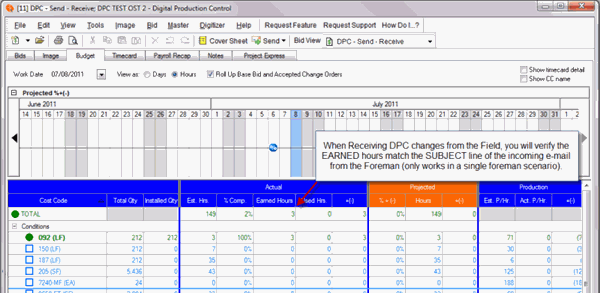
 Your Earned Hours should match the Subject Line of the DPC Changes file received from your Foreman (this is only true if the job has only one Foreman)
Your Earned Hours should match the Subject Line of the DPC Changes file received from your Foreman (this is only true if the job has only one Foreman)
 Note the Est. (Budget) Hours in the Total Row - you will use this any DPM Package you send to field
Note the Est. (Budget) Hours in the Total Row - you will use this any DPM Package you send to field
 Be sure to check the Notes Tab for any notes from your foreman
Be sure to check the Notes Tab for any notes from your foreman
See Related articles for information on how to handle Change Orders.
 DPC - Quick Start Guide - 03.04 Sending Project to the Field DPC - Quick Start Guide - 03.04 Sending Project to the Field | DPC - Quick Start Guide - 04.01 Overview of Preparing Job for DPC Mode  |
Related Articles
