 Click on the Budget Tab
Click on the Budget Tab
 Click the View as Hours radio selection - this makes the Budget Tab display more precise information about your project.
Click the View as Hours radio selection - this makes the Budget Tab display more precise information about your project.
You now see the % Complete and Earned Hours for individual labor cost codes as well as for the entire job.
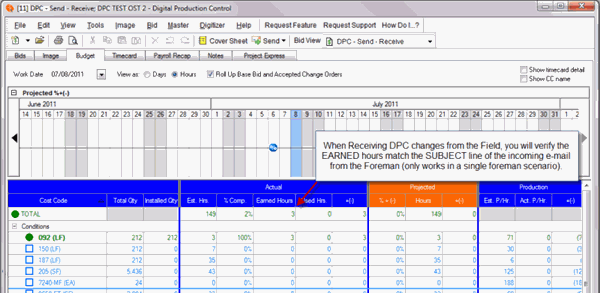
 Note the Earned Hours in the Total row - you will be adding this to the Subject line of your outgoing DPC Changes file
Note the Earned Hours in the Total row - you will be adding this to the Subject line of your outgoing DPC Changes file
 DPC - Quick Start Guide - 05.05 Notes DPC - Quick Start Guide - 05.05 Notes | DPC - Quick Start Guide - 05.07 Sending Changes back to Project Manager  |
Related Articles
