 Make sure you are connected to the Internet
Make sure you are connected to the Internet
 Open On-Screen Takeoff ® or Digital Production Control and click the Project Express Tab
Open On-Screen Takeoff ® or Digital Production Control and click the Project Express Tab
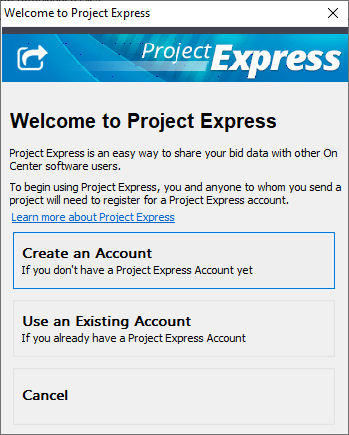
 Click Use Existing Account if you already registered for Project Express or, skip to Create an Account
Click Use Existing Account if you already registered for Project Express or, skip to Create an Account
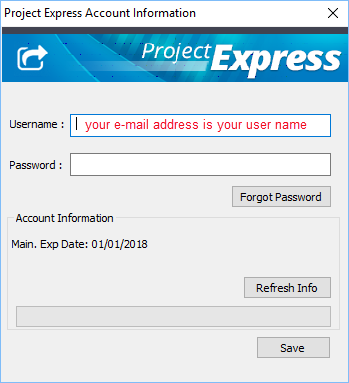
 To Create an Account, fill in your information on the form, and click Submit
To Create an Account, fill in your information on the form, and click Submit
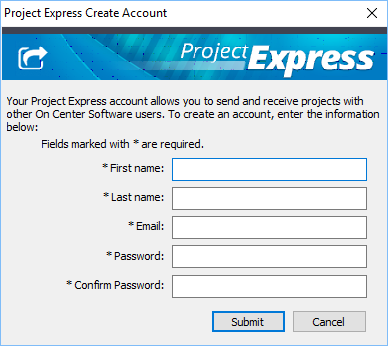
Print this page, then write your user name (e-mail address) and password here so you don’t forget it:
 Project Express User Name: _______________________________________________
Project Express User Name: _______________________________________________
 Password: ____________________________________________________
Password: ____________________________________________________
Confirm Your Project Express Registration
After submitting your request for a Project Express account, you will receive a registration code via e-mail. This confirms you are you and that your e-mail account is valid.
 Copy and paste the registration code from your e-mail into the Project Express Confirmation dialog box and click "Submit" - your code is validated and your account is now ready to use
Copy and paste the registration code from your e-mail into the Project Express Confirmation dialog box and click "Submit" - your code is validated and your account is now ready to use

Note
If you did not receive a Registration code, verify you've used a valid e-mail address during registration. If your e-mail address is correct, check your "Spam" or "Junk" mail folders. You may need to contact your e-mail provider to 'whitelist' "projectexpress.com" and "oncenter.com" to ensure you receive e-mails properly.Once you've verified your Project Express account, you will sign into the utility, using your e-mail address and the password you created during registration.
 DPC - Quick Start Guide - 02.01 Overview of using Project Express DPC - Quick Start Guide - 02.01 Overview of using Project Express | DPC - Quick Start Guide - 02.03 Downloading Projects using Project Express  |
Related Articles
