If you need to make changes to the project (example: change orders or additional takeoff) you need to follow a few basic steps to ensure that all users' projects are updated correctly. The Project Manager can continue adding/pricing Change Orders, but they must not send out a new project file (DPC Package) until they have received all changes from the field, first.
In order to add/edit a Change Order or modify the Base Bid, you will need to return to Takeoff Mode first:
Make sure you are in the "Budget" copy of your bid
 Click the Takeoff button located at the bottom of the Labor Cost Codes list, this returns the project to Takeoff Mode
Click the Takeoff button located at the bottom of the Labor Cost Codes list, this returns the project to Takeoff Mode
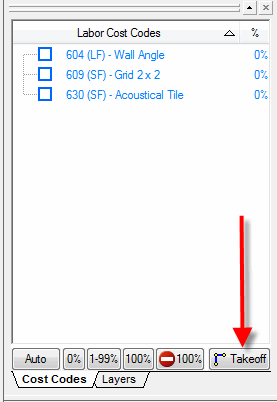
Now that your project is back in Takeoff Mode, you will see a Padlock next to the DPC Button in the Conditions Window
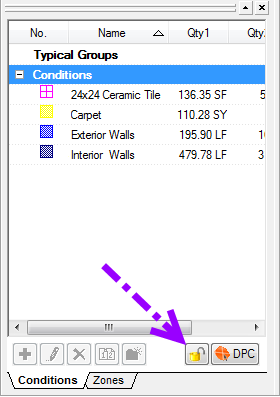
 Click the Padlock to unlock the bid which allows you to make changes to the job in On Screen Takeoff. The original estimate in Quick Bid must be available to make changes and the bid must remain in Interactive Mode at all times.
Click the Padlock to unlock the bid which allows you to make changes to the job in On Screen Takeoff. The original estimate in Quick Bid must be available to make changes and the bid must remain in Interactive Mode at all times.
Warning
After unlocking a bid, you must not change the name of any Labor Cost Code in Quick Bid. All necessary adjustments (Change Orders) to takeoff, pricing, etc are done while the bid is Unlocked
All necessary adjustments (Change Orders) to takeoff, pricing, etc are done while the bid is Unlocked
 DPS Quick Start Guide - Change Order Overview DPS Quick Start Guide - Change Order Overview |
DPC - Quick Start Guide - 07.03 Flipping Bid back to DPC Mode  |
Related Articles
