After you activate DPC mode ("flip" a bid to DCP-Mode on the Image Tab), the interface changes to display all of the Digital Production Control functions. This Quick Start Guide will explain all of the new buttons, menus and screens you will see and prepare you for using the program more efficiently.
Quick Start Guides
At the top of the first article in each section/chapter is a link (or two) to Quick Start Guides for that section/chapter. These are PDFs that you can print and use as a checklist of sorts.
The first thing you will notice is that there are four new Tabs and the Takeoff and Worksheet Tabs are hidden.
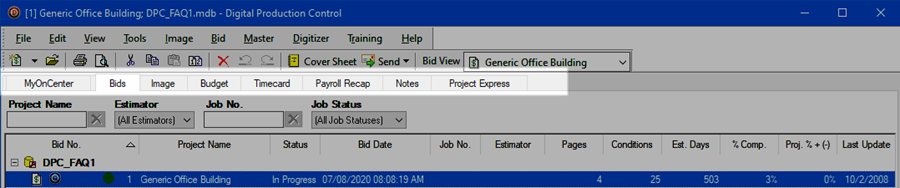
| Tab | What it shows/what you use it for... |
|---|---|
| MyOnCenter | Tips, Helpful Links, and Latest Release Information. Also links to training materials and the Customer Portal. |
| Bids | Provides the same functionality as in On-Screen Takeoff - when DPC mode is active, the Bids Tab also gives the Project Manager and Foreman a quick overview of each DPC job - % complete, last update, etc. |
| Image | Provides an area to view Labor Cost Codes, production and plans - all percenting is done on the Image Tab. |
| Budget | Used to track a project's budget. |
| Timecard | Used to record employee time. |
| Payroll Recap | Used to review previous time sheets. |
| Notes | Used to enter notes for the project for communication between the office and the field. |
| Project Express | Project Express allows a DPC user to send and receive files to/from other DPC users from within the software. The Project Express Tab allows a user to manage incoming and sent files. |
Next up, toolbars...
 Quick Start Guides for Project Managers and Foremen - DPC Quick Start Guides for Project Managers and Foremen - DPC |
Program Toolbars  |
Related Articles
