 Make sure you are in the correct job (the "BUDGET" copy)
Make sure you are in the correct job (the "BUDGET" copy)
 Make sure the job is in "Quick Bid - Interactive mode"
Make sure the job is in "Quick Bid - Interactive mode"
 Click on the Image tab
Click on the Image tab
 Click the DPC button
Click the DPC button  in the Conditions window
in the Conditions window
Note
This prepares the job for DPC using takeoff (On-Screen Takeoff) and estimate (Quick Bid) data. Depending on the size of the job, it may take a minute or to to 'flip' into DPC-Mode.
If prompted to update condition information, click Yes.
 Notice the Program Tabs change to Bid, Image, Budget, Timecard, Payroll Recap, Notes, and Project Express.
Notice the Program Tabs change to Bid, Image, Budget, Timecard, Payroll Recap, Notes, and Project Express.
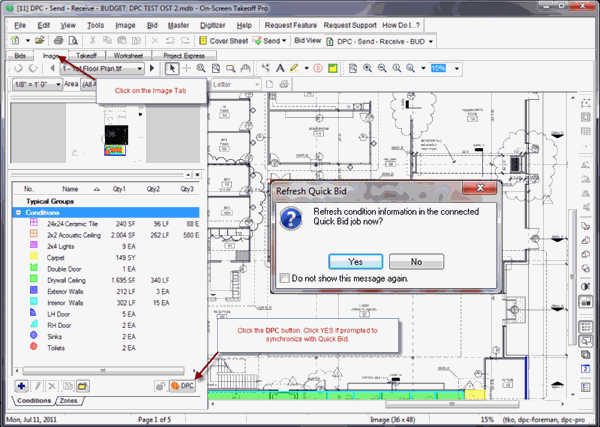
After activating DPC Mode there are several new tabs added to the interface and a new Labor Cost Codes window on the Image Tab:

Your cost codes are color coded based on their progress: Blue (not started), Green (on Budget), Orange (over budget by less than 5%) or Red (over budget by 5% or more).
 DPC - Quick Start Guide - 04.04 Collate Plans (drawings) DPC - Quick Start Guide - 04.04 Collate Plans (drawings) | DPC - Quick Start Guide - 04.06 Assign Project Manager and Foremen  |
Related Articles
