Program Tabs
Quick Bid contains ten program Tabs that provide access to different aspects of each Bid. Each Tab displays Bid information for the Bid highlighted in the Bid Navigator or selected from the Bids Tab.
| Tab Name | What it Does, How you use it... |
|---|---|
| MyOnCenter | Getting started information, Product and Company News, and access to training and support resources. |
| Bids | Bid organization (companion is the Bid Navigator) within the active databases |
| Conditions | A list of all the Conditions and their current costs for the active Bid |
| Subs | A list of all the Subcontractors costs for the active Bid |
| Equip | A list of all the Equipment costs for the active Bid |
| Other | A list of all the Other costs for the active Bid |
| Markups | Cumulative costs and Markups (Stock, Clean, Supervision, Tax/Burden, Profit, Overhead, etc.) |
| Materials | A list of all the Materials specified in the current bid |
| Labor | A list of all the Labor Costs associated with the current bid |
| Payroll | A list of the Payroll Classes (workers) and Cumulative Labor Hours for the current bid |
| Schedule of Values | Create and manage contracts |
The active (open) Project’s/Bid's number and name always displays in the application's title bar so you always know which Bid is in focus.
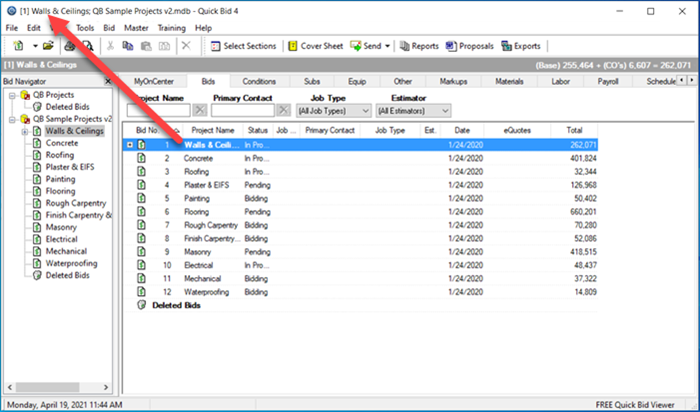
Columns and Headers
Under each Tab are column headings. These headings can be moved within the header row by clicking and dragging.
Each heading can also perform an ascending (1, 2, a, b, c) or descending (c, b, a, 2, 1) sort by clicking the up or down arrow next to it.
See Related Articles for a refresher on Grouping, Sorting, Filtering, and Searching.
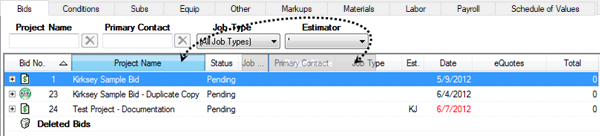
In the example above, we are dragging the Job Type column between Project Name and Status and the Bid No. column is the sort key, ascending order.
You can generate and print/export a Report for every Tab in Quick Bid (and the Condition Details screen), see Related Articles for details.
The entire next section is dedicated to explaining the Quick Bid program interface (Tabs, Menus, Context Menus, etc.). Yes, it gets a little dry, so you are free to skip around, however we recommend you come back and review the details on each Tab so you know how they work. For now, let's start with the MyOnCenter Tab.
 Quick Bid Program Menus Quick Bid Program Menus | The MyOncenter Tab (aka, "Getting Started")  |
Related Articles
