The Conditions Tab Context Menu provides you with often used options and a few (Importing Quantity Survey, Verify/Unverify, and Group) that are only available on by right-clicking (or, more correctly, alternate-clicking, for the left-handers out there).
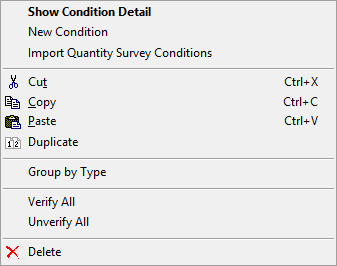
We won't cover the standard functions such a Cut, Copy, Paste, etc. - just those that are unique to Quick Bid.
When you are working in an "interactive" Bid, many of these options are locked - you have to perform add/delete/duplicate Conditions actions from On-Screen Takeoff.
| Option | Keyboard Shortcut | What it does/How it is used... |
|---|---|---|
| Show Condition Detail | <Enter> | Opens the Condition Detail for the selected Condition. |
| New Condition | <Insert> | Inserts a new Condition then opens the Conditions Detail dialog box. |
| Import Quantity Survey Conditions | You can import a specifically formatted Excel spreadsheet into Quick Bid to automatically build Conditions and quantities. See Related Articles for more information on importing a Quantity Survey. | |
| Group by Type | Groups the Conditions Window by each Condition's Type as set in Condition Detail. | |
| Verify All or Unverify All | These are optional flags you can use to let yourself (or someone else reviewing the Bid) know that you have double-checked the Condition setup and it is priced correctly. Used for whatever purpose the estimator sees fit. Can also be set within the Condition Detail. The Verified flag is shown in the Condition List, in the far left column...  The Verify flag has no effect on Condition or Bid calculations - it is a visual indicator you can use for whatever purposes you see fit. | |
| Delete | <Delete> | Deletes the selected Condition(s) and all associated costs. Deleting a Condition cannot be undone! |
 The Conditions Tab Quick Sum The Conditions Tab Quick Sum | The Subs Tabs  |
Related Articles
