As we discussed in previous articles, Contacts are any person or business involved with your bidding process from the Architect to the Vendors that supply your materials and equipment.
There are also Contacts for each Company (the employees of a company, for example) - these 'sub-contacts' are not displayed in the Master Contacts list, although they are part of the Contacts table, we'll cover those in the next article.
Be sure to set up your company first (which is most likely the default bidding company). The default bidding company is used on the Cover Sheet of each new Bid and on all Bid Reports and Proposals.
Create a Contact (aka "Company")
- Click Master > Contacts - the Contacts (Master) dialog opens
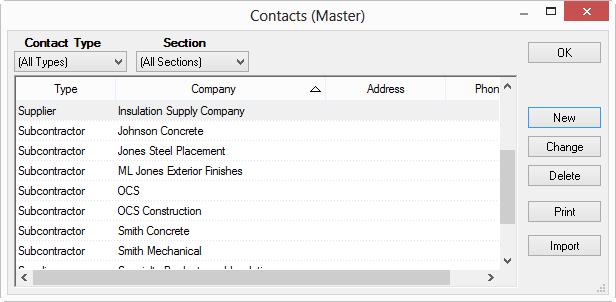
- Click New - the Company Detail (Master) dialog opens
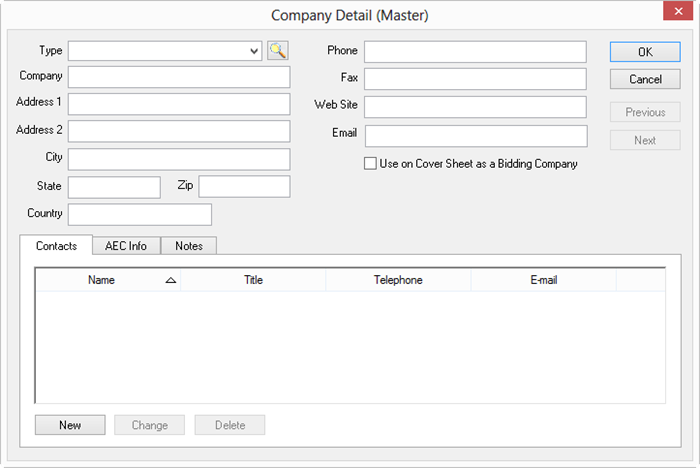
- Enter a contact type in the Type field or click the Lookup tool
 to select from a list,
to select from a list, - Enter in the contact's information in the fields provided (see next article for details).
It's important to include an e-mail for Suppliers if you intend on using eQuotes. See Related Articles for more information about eQuotes.
- Place a check in the box next to "Use on Cover Sheet as a Bidding Company" if this is the default bidding company (your company).
- Click on the AEC (Architectural, Engineering, Construction) Info tab to add this optional information. Only the Cost Code, Quote Adjust %, and Trades information affects use of a Contact in the program, all other fields are informational only.
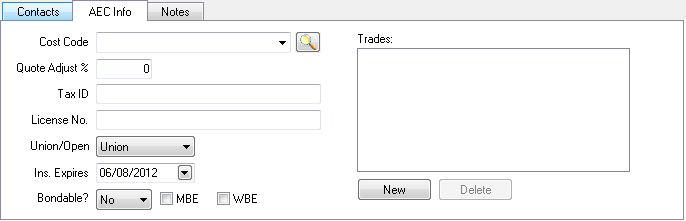
| Field | What it does/How it is used... |
|---|---|
| Cost Code | Used for Subcontractors - allows you to filter the Subs lists on the Subs Tab to specific Contacts, based on the Cost Code. |
| Quote Adjust % | Used to adjust a Subcontractor quote when generating Proposals by a specific percentage. Only affects Proposals. |
| Trades | Used for Subcontractors (Subs Tab) and Suppliers (eQuotes) - allows you to filter lists to specific Contacts, based on the CSI Division/Section they work. |
- Use the Notes tab to add notes about a company.
- Click OK to return to the Master Contacts list or add Contacts to this Company record.
 Contacts Types Contacts Types | Company Contacts (Contacts of a Contact)  |
Related Articles
