Additional Markups generally refer to things like fees and charges applied to Bid totals, not necessarily or directly based on or related to Material or Labor costs. Additional Markups are sometimes referred to as Bid Markups, however in Quick Bid we use the term Additional Markups make it clear they are not the predefined Markups or Indirect Expenses. Many estimators enter special fees, site insurance, bond expenses, etc. as Additional Markups.
Additional Markups are not associated with any Division or Section or Cost Code, therefore, they do not show up on Reports where Division/Section is required or where all costs are shown "by Cost Code/Account Code". They are shown on all Proposals.
Additional Markups are added to the Bid Total, after Indirect Expenses and Markups are added. If you adjust the "Selling Price" of a Section or the entire Bid (see previous articles), that has no effect on Additional Markups, they'll be added to that adjusted Selling Price.
Creating and Adjusting Additional Markups
On the Markups Tab,
- Scroll to the bottom of the screen, you will find the Additional Markups region there
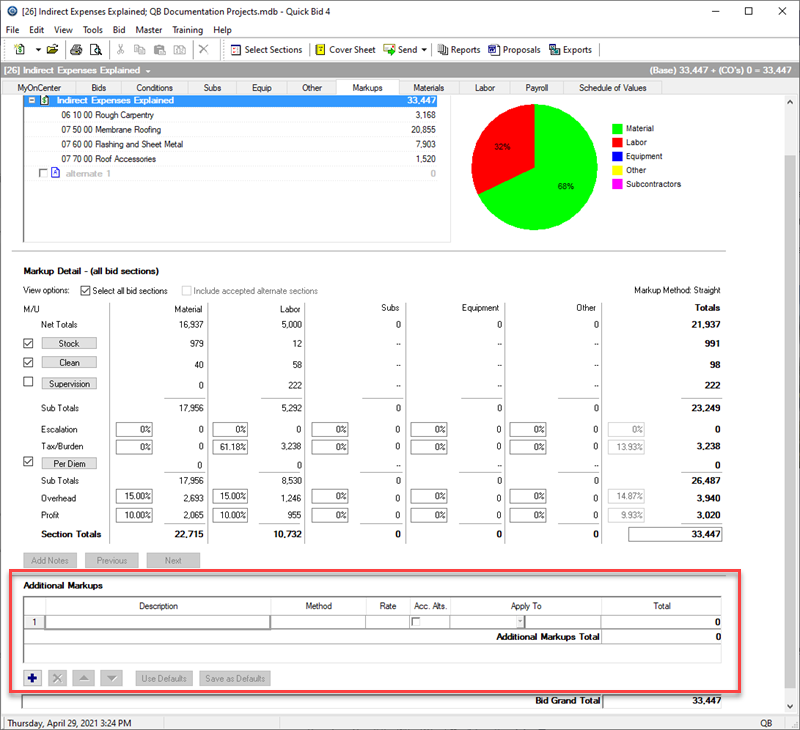
- Click the Use Defaults button to load in the Additional Markups defaults from the database (if you've previously saved Additional Markups 'as defaults', see below), or
- Enter a Description for the Additional Markup (in the blank line)
- Select a Method from the drop-down list

| Method | Description |
|---|---|
| Amount | Adds a specific amount to the Bid total |
| Cost per Thousand | Adds an amount to every 1000 units of cost of the "Apply To" field |
| Percent | Adds a percentage to the Bid total based on the "Apply To" field (either Gross or Straight markup calculations apply, see Related articles for details) |
| Subtotal | Creates a subtotal entry at the Markups Tab that totals all costs listed before it |
Click the drop-down arrow to select an Apply To (result) from the list. There are numerous system results to which you can apply an Additional Markup. The list also includes any Results for Additional Markups above the current Additional Markup Row, as you can see in our example, "(1) Contingency" and "(2) Bid Bond" are shown - you can apply an Additional Markup to an existing Additional Markup.
The green letters show you the correlation between the options in the Drop Down list and the Markups Detail.
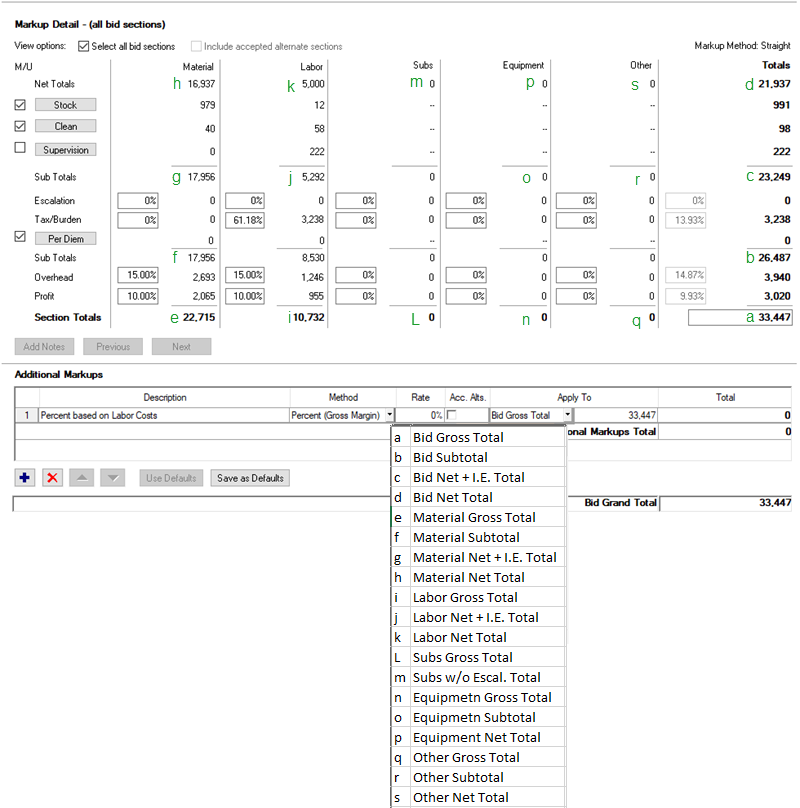
- Enter a Value
- Click
 to add another additional rows - add as many Additional Markups as needed.
to add another additional rows - add as many Additional Markups as needed. - Click the "Save as Default" button to save these Additional Markups as your "defaults".
Once saved as a Default, Additional Markups are applied to all future Bids - they can, of course, be removed from a Bid once inserted. You can also remove all but one Additional Markup (for example, a Subtotal) and then Save as Default to clear the existing defaults.
If you are a self-performing contractor and you have entered Subcontractors to your Bid, your markup or profit on subcontractors can be added in the as an Additional Markup or in the Markup Detail, it depends one if you want that subcontractor markup associated with a Section. Likewise, if you are a General Contractor, fees and profit can be entered as Additional Markups so they apply to all Bid costs without being tied to a Division/Section.
Well, that is about it for configuring Quick Bid to properly calculate different costs associated with various projects.
Next up, we will look at 'fine-tuning' your Costs (Materials and Labor) to account for bid-specific circumstances/requirements.
 Adjusting Markups at the Bid-Level (Overriding Section-Specific Markups) Adjusting Markups at the Bid-Level (Overriding Section-Specific Markups) | Making Adjustments to Materials Used, Suppliers, and Material Costs  |
Related Articles
