To connect to an existing SQL database:
- Right-click anywhere in the Bids Tab and select Open, or
- Click the Open icon,
 on the Main toolbar, or
on the Main toolbar, or - Click File > Open
The Open Databases dialog box opens
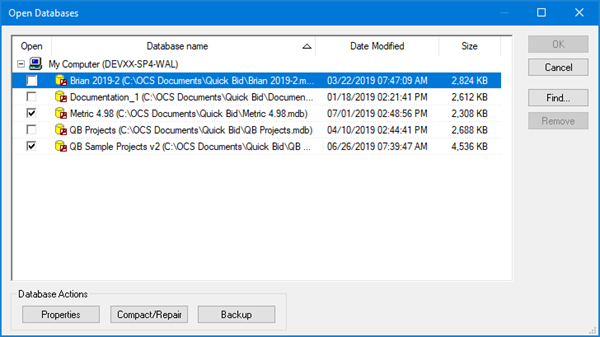
- Click the "Find..." button - the Select Database Type dialog box opens:
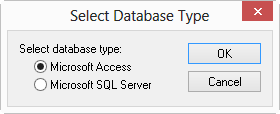
- In the Open Databases dialog box select "Microsoft SQL Server" in the "Select Database Type" window.
This opens the "Connect to SQL Server" dialog box.
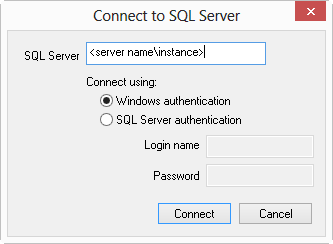
- Type the name of the SQL Server in the SQL Server field (contact the SQL or Network Administrator for assistance).
It is important that all users sharing this database enter this Server Name exactly the same, especially if you are using On-Screen Takeoff and Quick Bid interactively (we recommend entering the Server name in all lower-case letters, for consistency).
When users enter the Server Name in different case, even one letter, the program sees that as a different connection and breaks the interactive link.
- When using a "Named Instance" type in the name of the server followed by the instance, for example: "sqlserver\instance"
- Select appropriate server authentication under "Connect using" (this also is determined by your SQL Server Administrator, please contact him or her with questions on how you should connect to the server)
- Windows authentication passes the Windows login information to SQL
- SQL Authentication requires a Login Name and Password provided by the SQL Server Administrator (recommended)
- Click Connect - the program attempts to connect to the SQL Server, then displays all databases found on that server (until a database is opened, Quick Bid has no way of knowing if it is an OST/QB database until it attempts to open the database - so it is important that your organization names its databases logically):
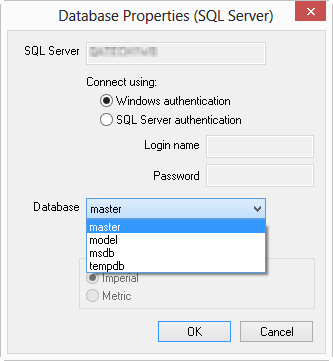
- Select a database to open and click OK
The database is now listed in the Open Databases dialog box with a check mark:
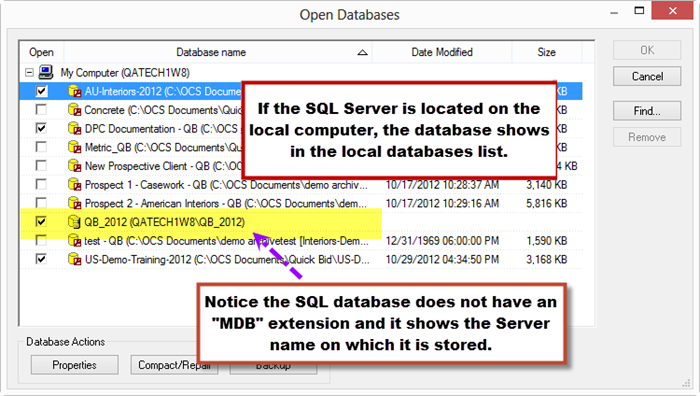
- Click OK to close the Open Databases dialog box and return to the Bids Tab
All checked databases are displayed on the Bids Tab.
SQL databases do not show a Date Modified or Size entry.
 Finding an Access-type Database Finding an Access-type Database | Creating a Microsoft Access Database  |
Related Articles
