After you review and compare your Suppliers' responses to your eQuote request, you will probably want to "award" some or all of the quoted Materials to one or more Supplier.
Accepting a Supplier's Entire eQuote
To award an entire eQuote to a Supplier,
- Click the checkbox below the Supplier's name (this is the select all/de-select all toggle) - this ticks the checkbox for each individual Item in the eQuote
The drop-down option to "Accept" an eQuote is greyed out until you check at least one row in the eQuote.
- Click on the Supplier's name - this opens a drop down (the drop down obscures the checkbox below the Supplier name, our screenshot was modified for the sake of this example)
- Select Accept Quote (if you have access rights to update Master Items, and the option to prompt to "Ask before updating master material pricing" is checked in Tools > Options, you will be prompted to update Master Material Pricing - see the section below for details. If you have disabled the Prompt or you do not have access rights to modify the Master Items, only the bid-level pricing is updated).
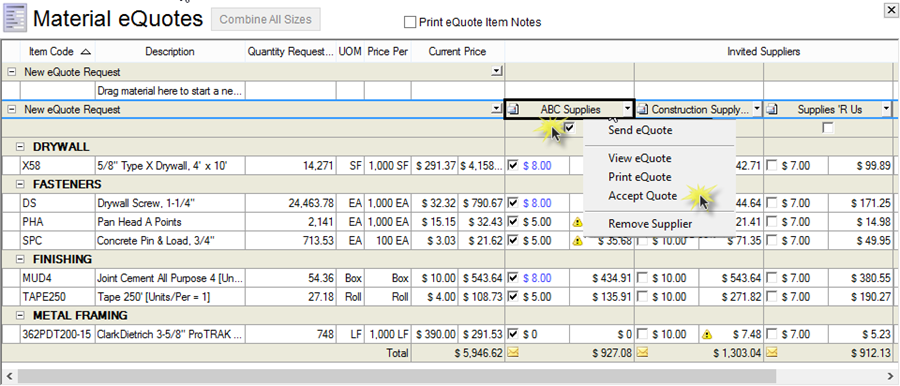
If you accept an entire eQuote and one or more Item are not priced (show "0"), the Material pricing will be set to zero in your bid. Be sure to un-select or remove unpriced Items from an eQuote before accepting. You will, of course, be warned about this...
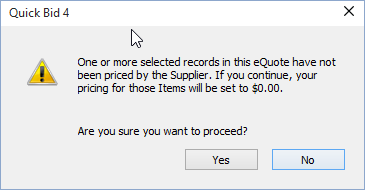
You can always change the pricing in the Materials Tab grid.
- Before we accept this eQuote, we are going to update the prices, so you can see what happens.
- After adding pricing for the missing Items, we proceed with accepting this entire eQuote.
The Materials Tab updates to reflect the chosen Supplier, Pricing and the date that pricing is updated and an Accepted Quote icon ![]() displays in the column for that Invited Supplier (the Suppliers pricing columns are also colored to indicate the eQuote is accepted).
displays in the column for that Invited Supplier (the Suppliers pricing columns are also colored to indicate the eQuote is accepted).
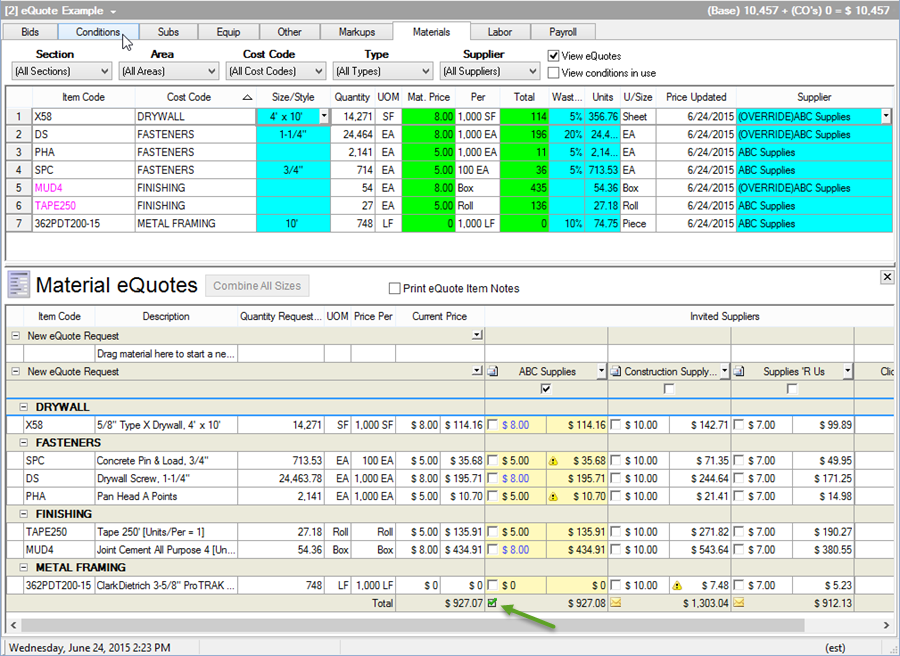
Notice, because we overrode (manually entered) the pricing for some of the Items, they are labeled "(OVERRIDE)" then the Supplier name. This lets you immediately identify prices you modified.
Once you have accepted an eQuote, you cannot change the Items included. However, keep reading...
Now... what about that unpriced Item? Well, let us return to the eQuotes grid and take care of that.
- If you want to adjust the eQuote with pricing for that Supplier, you have to un-accept the eQuote (see below), set the price, and re-Accept it.
- If you want to award that Item to a different Supplier, simply tick the checkbox for that Item under the intended Supplier...
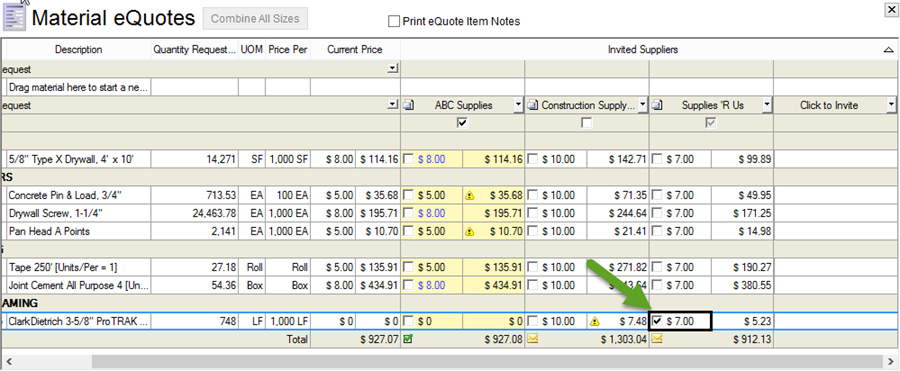
- Now, Accept the eQuote for the new Supplier. You will be notified that one or more of the Items in the newly Accepted eQuote were priced previously.
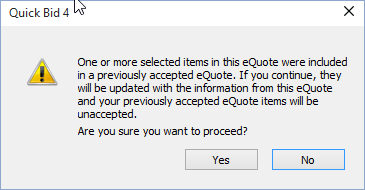
- Click Yes to change the Supplier and Pricing to the new eQuote...
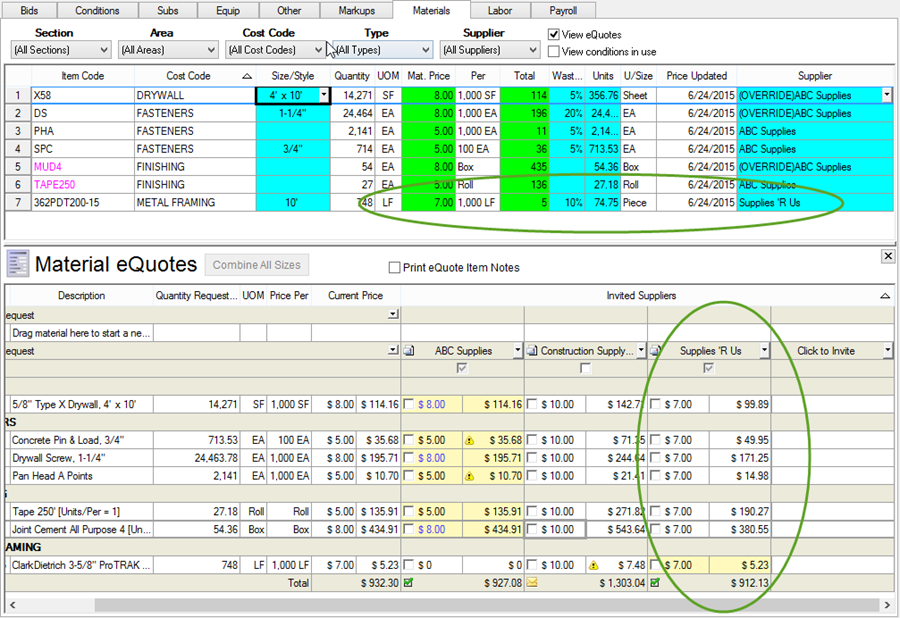
You can also "cherry pick" which Item's pricing to accept from a Supplier's eQuote.
 Printing the eQuote Comparison Report Printing the eQuote Comparison Report | Cherry Picking which Items' Pricing to Accepting (Awarding) from One or More eQuotes  |
Related Articles
