You can duplicate a Page to make a copy of it, linked to the same image file. Duplicating a Page does not duplicate any takeoff or annotation on that Page.
To duplicate one or more existing pages,
- Open the Cover Sheet, by default the Plan Organizer tab displays
- Select the Page you want to duplicate (you can only duplicate one Page at a time)
- Click the Duplicate Page button
 - a copy of the selected page is added directly below the original page named "Copy of [duplicated page’s Sheet Name]"
- a copy of the selected page is added directly below the original page named "Copy of [duplicated page’s Sheet Name]"
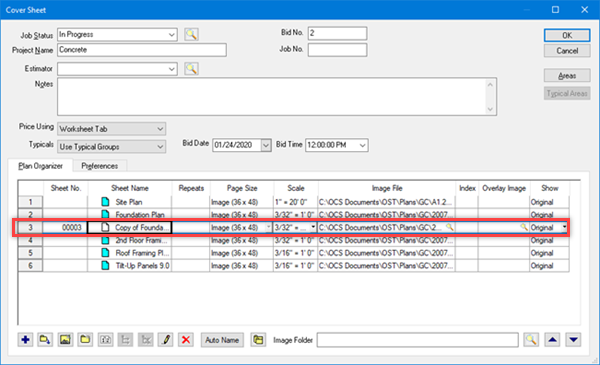
When you duplicate a Page, no takeoff or annotation from the original page is duplicated, a new Page, linked to the same Image File gets created, nothing else is duplicated. (Notice, the duplicate Page's icon is not colored blue which means there is no takeoff on it, like there was on the original Page.)
If you duplicate a Typical Page (a page with "Repeats"), the duplicate page contains the same number of Virtual Pages as the original Page.
 Adding Multiple Pages to A Project Adding Multiple Pages to A Project | Using Auto Naming  |
Related Articles
