You can copy Projects from one database to another (for example, if your company migrates from Microsoft Access to SQL, or you create a new database for a new business year). You have to have both databases open to copy Projects. See Related articles for more information on managing your open databases. Although it is possible to copy and paste a Project within the same database - it is much easier to duplicate (covered in a later article).
We recommend against Moving Projects (cutting/pasting). We tend to err on the side of caution, so we suggest that you copy and paste your Project wherever you want it, make sure the copy is perfect, then go back and delete the original. It's just better to be safe than sorry.
Never move a Project/Bid that is connected (interactive) to Quick Bid - it may cause the Quick Bid estimate to be permanently deleted. Copy the On-Screen Takeoff Project to the new database, then, using Quick Bid, make sure the Quick Bid estimate is connected to the new On-Screen Takeoff Project, see the Related Articles for details on reconnecting a bid.
Copy a Project from One Database to Another
- Click File > Open - the Open Database dialog box opens
- Make sure there is a checkmark in the to and from databases, then click OK (this "opens" the databases)
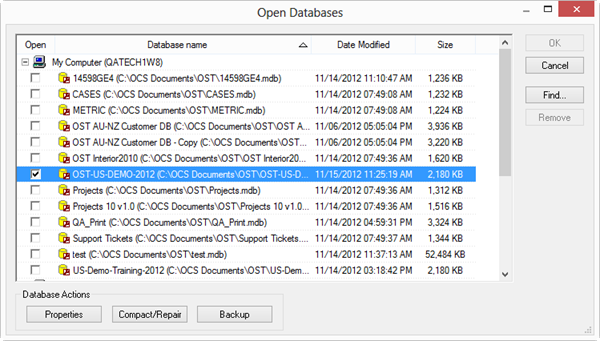
- If the database folder is collapsed, expand it so you can see the existing Project
- Using the mouse, click on the Project and drag and drop it from the originating database to the new database
You can select multiple Projects to copy to a new database using the <CTRL> and <SHIFT> keys.
You cannot copy an Alternate or Change Order without including its “parent”.
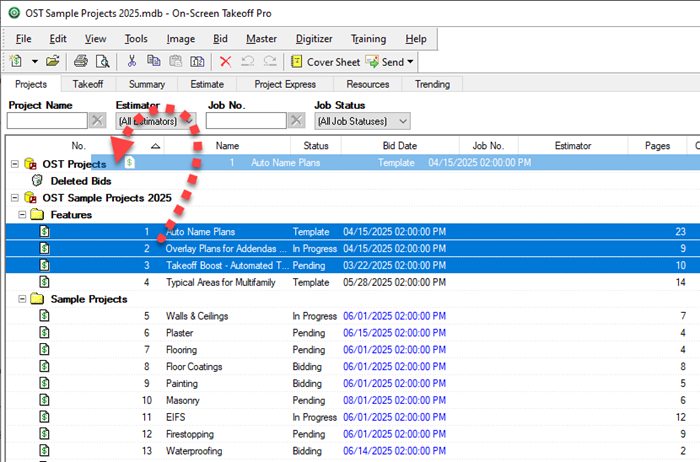
If you prefer, you can use the keyboard shortcuts <Ctrl> <C> and <Ctrl> <V> or the Copy ![]() and Paste
and Paste ![]() buttons on the toolbar to quickly copy/paste Projects from one database to another.
buttons on the toolbar to quickly copy/paste Projects from one database to another.
- Click Yes or Yes to All in the Copy Verification window

Once the copying begins, a Status window appears showing the progress of the copying Project(s).
If necessary, go back and delete the Project(s) from the original database, after making sure the Project(s) are correct in the new database.
General Housekeeping
Over the years, we've developed some guidelines and suggestions for the best way to manage your Projects/Bids and Databases. Please see Best Practices for some tips and suggestions and browse our Frequently Asked Questions.
 Use Auto Name Use Auto Name | Creating Template Jobs  |
Related Articles
