There are two ways you can navigate between the Project's Base Bid and Child Bids.
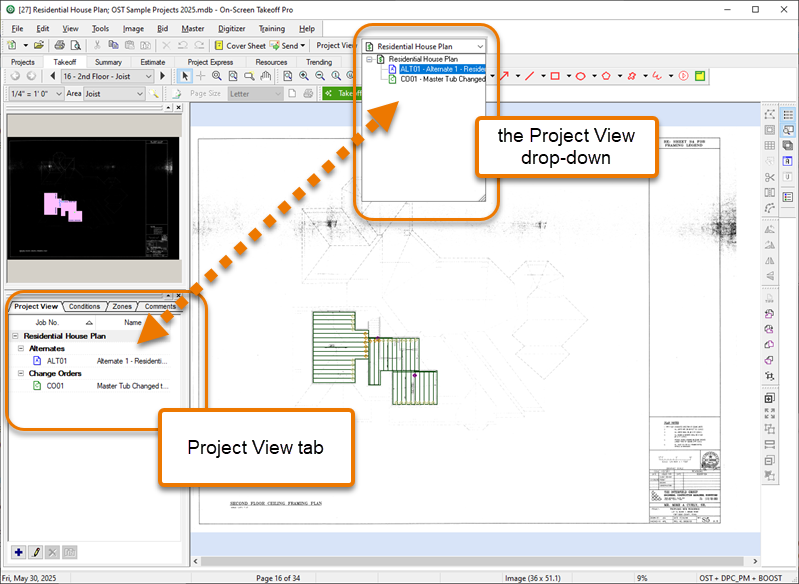
Bid View drop-down
When you are on the Takeoff, Summary, or Estimate Tabs, you can change views quickly, using the Project View drop-down on the Main Toolbar.
This allows you to compare the same aspect of a Project's Base Bid to Child Bids. Also useful for copying and pasting takeoff between the Base Bid and Child Bids.
Bid View tab
When you are on the Takeoff Tab, you can use the Project View tab in the Conditions Window to navigate between the base and child bids. You can even create, duplicate, and delete child bids - while remaining on the Takeoff Tab (covered in previous article).
You copy and paste Conditions, takeoff, and annotation between Base Bids and any Child Bids (and from Child Bids to the Base Bid, if necessary). See Related Articles for more information.
Warning - Digital Production Control Users
When you are "flipping" a Project to DPC mode, do not use these Project View controls above to switch between the Base Bid and Change Orders. You must return to the Projects Tab, select the newest Change Order you want to move to DPC Mode, then repeat for other Change Orders, then lastly, move the Base Bid to DPC Mode. See the DPC User Manual for more information on prepping a Bid for DPC mode.
 Creating and Accepting Alternates and Change Orders Creating and Accepting Alternates and Change Orders | How to Use OST-Connect to Create Projects from ConstructConnect.com (CCPI and CC Bid Center)  |
Related Articles
