The Annotation Toolbar includes options to add Text, Callouts, Highlighting, Dimension Lines, Hot Links, and Named Views to a project. These elements are considered Annotation because they do not affect the takeoff quantities - they are simply markups on the image to call out important information or make the plans easier to navigate.
Takeoff v. Annotation
Annotation is not considered "takeoff", so when you export a Bid and include "Pages with Takeoff" only, Pages that contain only Annotation and not takeoff drawn with a Condition, are excluded from the export. If you want to include Pages that contain Annotation, just create a "dummie" Count Condition and place a single Count object on each Page to include in the export.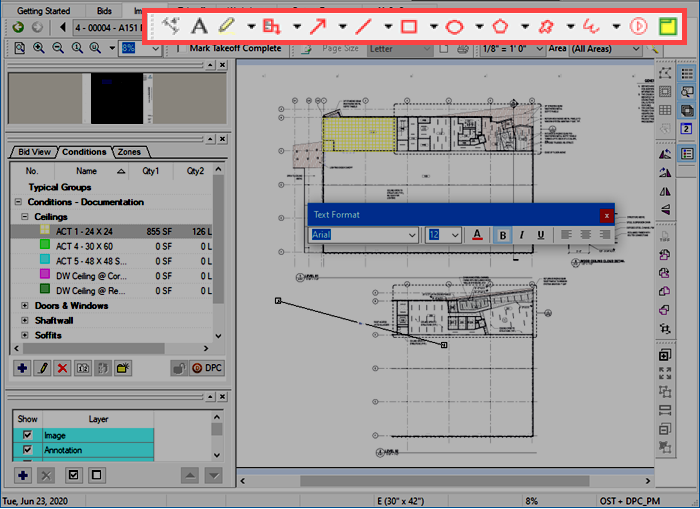
By default, this toolbar is docked to the right of the Tools toolbar.
| Button Icon | What it does/What it means... | Function |
|---|---|---|
| Dimension Tool | Creates a dimension line so you can measure distance without having to create a Condition or takeoff. | |
| Text Tool | Inserts a textbox. | |
 | Highlighter Tool | Draw a box to highlight an object or text - click the drop down to select a color (defaults to yellow). |
 | Callout Tool | Draws a text box with an attached arrow to draw attention to something important on the plan (defaults to red). |
 | Arrow Tool | Draws a single-ended arrow (defaults to red). |
 | Line Tool | Draws a line (defaults to red). |
 | Rectangle Tool | Draws a rectangle (defaults to red). |
 | Oval Tool | Draws an oval (defaults to red). |
 | Freehand Tool (Polygons) | Allows an estimator to click several points surrounding a region of the plan and draws a border around the region (defaults to red). |
 | Cloud Tool | Allows an estimator to click several points surrounding a region of the plan and draws a cloud around the region (defaults to red). |
 | Ink Tool | Allows an estimator to draw freehand markups on the plan (defaults to red). |
| Hot Link | Activates the (place/create) Hot Link tool (defaults to red). | |
| Named View | Activates the (create) Named View tool. |
See Related Articles for more information on using the various Annotation tools.
 View Toolbar View Toolbar | Zoom Toolbar  |
Related Articles
