There are several buttons on the toolbar at the bottom of the Condition Window.

Some buttons may not be displayed or active depending on what license is activated (if any).
Conditions Window Control Buttons
| Button | Name | What it does/How it is used... |
|---|---|---|
 | Add New | Depending on focus, adds a new Condition, Typical Group, Zone, Alternate or Change Order, or folder. |
 | Edit | Edits the selected Condition, Typical Group, or whatever else has focus. |
 | Delete | Deletes the selected Alternate, Change Order, Condition, Typical Group, or Zone. Deleting a Condition, Typical Group, or Zone in the Base Bid does not delete it in child bids (Alternates or Change Orders) and vice versa. |
 | Duplicate | Duplicates whatever has focus: a Condition, Typical Group, Zone, Alternate, or Change Order. |
 | Reassign Takeoff | Becomes active when you select one or more takeoff objects in the Image Window. You click on a different Condition than what was used to draw the objects and then you can reassign them, see Related Articles for details. |
 | New Folder | Create a new folder in the Cover Sheet pages grid or in the Condition window |
 | Unlock Bid | When using DPC, allows user to unlock the bid so takeoff or pricing can be edited, see Related Articles for more information about Digital Production Control (DPC). |
 | DPC Mode | "Flips" the current Bid or Change Order to DPC Mode, see Related Articles for more information about Digital Production Control (DPC) |
Delete Confirmations
You cannot "undo" deleting Alternates, Change Orders, Conditions, Pages, Typical Groups, or Zones, so think before you confirm!
Alternates, Change Orders, and Zones
If you delete an Alternate or Change Order from the Conditions window Project View tab or delete a Zone from the Zones tab, you are prompted to confirm the action. You can suppress this confirmation prompt so it will not show again when you delete a child bid.
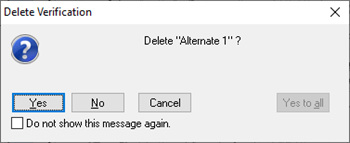
We strongly encourage you not to suppress this prompt, however if you do and you change your mind, you can re-enable it in Tools > Options, click the check box "Turn on all confirmation dialogs" until there is an "X" in it.
Conditions and Typical Groups
When you delete Conditions and Typical Groups, because it is such a destructive action and deletes every object drawn with that Condition or the Typical Group Frame and every Marker placed, throughout the current bid (Base Bid, Alternate, or Change Order, other bids in the same Project are not affected), you are prompted to confirm deleting a Condition or Typical Group.
This is you're only verification - please think about this before clicking "Yes" or "Yes to All"!
If you are not 100% certain about what you are deleting, click "No".
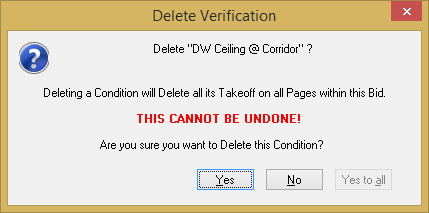
This confirmation cannot be suppressed - this is by design to ensure that you never delete a Condition accidentally and cost yourself hours or days of work!
 The Conditions Window The Conditions Window | Condition Window Context Menu  |
Related Articles
Reassigning Takeoff from One Condition to Another Existing Condition
