After you set (or calculate) the scale for a Page, you must verify, or double-check, it to make sure it is correct (especially important if you are relying on the scale shown on the Plan).
Be sure to verify the scale horizontally and vertically - some images are not scaled the same on both axes - these pages are not compatible with On-Screen Takeoff.
To verify scale,
- Locate and zoom into a known dimension line on the page (the longer, the better)
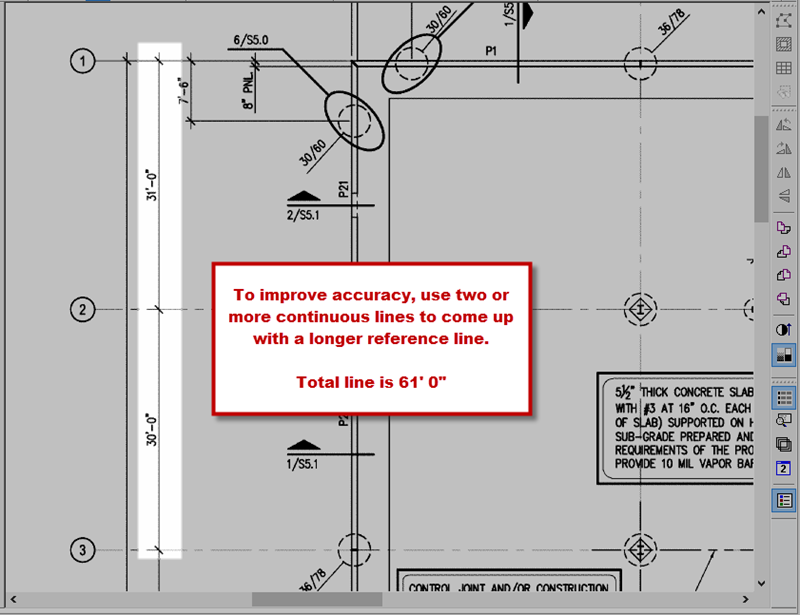
- Select the Dimension tool
 from the Annotation toolbar
from the Annotation toolbar - Measure the known linear (zoom in to be as precise as possible)

The dimension line drawn should be the same as on the plan - if not, you must Calculate Scale (see previous article). If you Calculated the Scale, try to be more careful when drawing the measuring line, and choose the longest "known linear" you can find on the drawing.
Be sure to Set/Calculate and Verify Scale on any Page on which you are going to draw takeoff.
So, speaking of drawing takeoff, let's get to it!
 Calculating Page Scale Calculating Page Scale | Drawing Takeoff (aka "taking off plans", aka "quantity surveying", aka "measuring")  |
Related Articles
