Copying and Pasting Backouts
Once you've drawn a backout, there may come occasion for you to reuse that backout somewhere else. On-Screen Takeoff makes it easy using Copy Backouts and Paste Backouts.
- First, draw your backout
- Keep it selected after drawing it (notice the select boxes on each corner indicate the backout below is selected) or,
- Select an existing backout, you may need to click twice, the first click may select the area takeoff itself
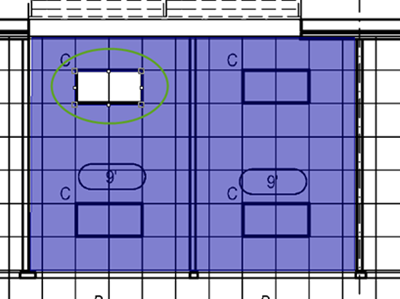
- Now, right-click on the selected backout and choose Copy Backouts
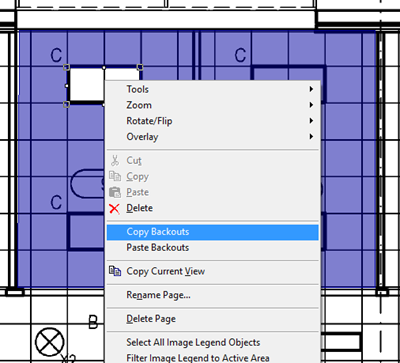
- Next, right-click near where you want to position the pasted backout (on this page or another page)
- Select Paste Backouts
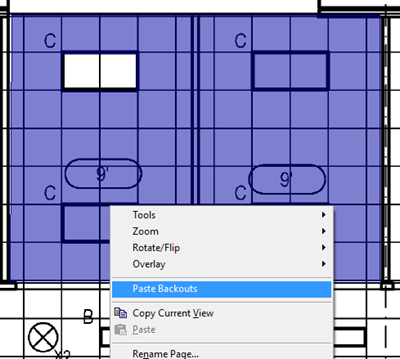
An outline of the backout is shown with the cursor at the center.
- Position the pasted backout where you want it pasted
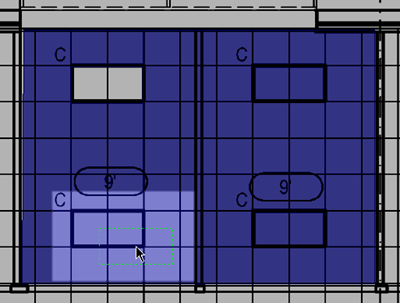
- Click when the backout is positioned properly
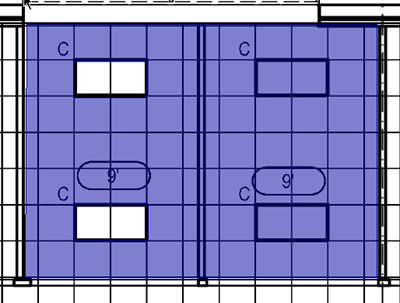
You can paste that copied backout over and over by right-clicking near subsequent locations and selecting Paste Backouts again.
Hold down the <Shift> the key to select multiple backouts to Copy/Paste more than one at a time.
Copying Backouts with the Parent Area Takeoff Object
If you want to copy a piece of area takeoff and its backouts, you must rope the takeoff object. You will see, when you rope a piece of area takeoff that includes backouts that all the objects have a yellow border, versus simply clicking on an area takeoff object and seeing the single-object selection handles.
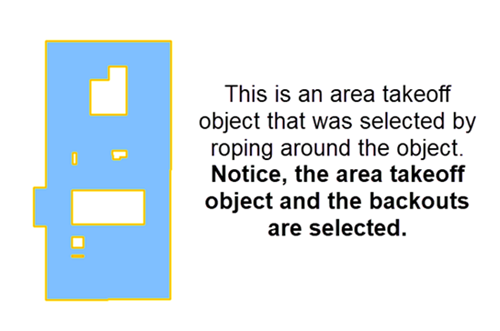
Area object and its Backouts selected
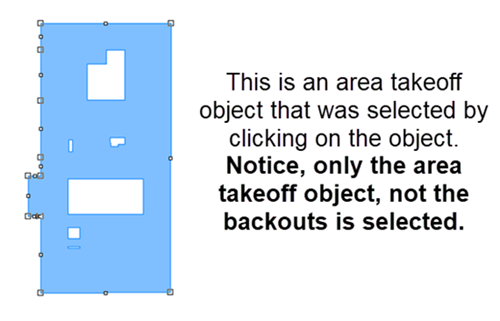
Area object without Backouts selected
See Related Articles for more information on selecting takeoff objects.
 Copying, Pasting, and Moving Takeoff Copying, Pasting, and Moving Takeoff | Copying and Pasting Takeoff with Attachments  |
Related Articles
