There are times when you've taken off a page, and you determine that the same takeoff exists on another Page, but perhaps at a different height, or a different floor or ceiling material. Or perhaps, you drew the takeoff, and a request comes in to change the deck height, or maybe you used the wrong Condition by accident. For example, let's say you are taking off a multi-story building and floors 2-8 all have 8' ceilings, but floor 9, which is the exact same layout, has 10' ceilings.
Use copying and pasting and the Reassign Takeoff functions in On-Screen Takeoff to make quick work of this!
Let's say you copied all the takeoff from an 8' Page to the 10' Page. you can use the methods below to reassign the takeoff that was drawn with the 8' (height) Linear Condition to one that has a 10' Height.
If the Condition doesn't exist, or you are dealing with more than one Condition, follow the instructions in the next article to use the Duplicate and Reassign function.
You can only reassign to a Condition that is the same style such as a Linear to another Linear or an Area to another Area.
Reassign Takeoff
There are two ways to reassign takeoff from one Condition to another, we cover both in 09.05 Reassigning Takeoff from One Condition to Another Existing Condition, but we are going to focus on the quickest method in this article.
You can reassign objects one-by-one or all the takeoff on a Page for one or more like Conditions.
Reassign Individual Objects
Beginning in v.4.00.00, you can reassign objects from one Conditions to another Condition of the same Style (linear, area, count) using the Image Window Context Menu.
If you find one or more objects that were drawn with the incorrect Condition, you can select them individually and reassign to the correct Condition.
There's a few ways you can select takeoff, we cover this in detail in Chapter 9. For the first example, we are going to use the click-to-select method, this is definitely not the fastest way to reassign a lot of takeoff.
- First, locate the takeoff object(s) you want to reassign, in our example below it is the golden colored wall that is currently associated with “Wall Type B3-I”
- Click the Select Tool (
 ) on the Tools toolbar
) on the Tools toolbar - Click on a takeoff object to select it
- Click once to select, click again to deselect
- Hold down <SHIFT> and Click other objects to select more than one
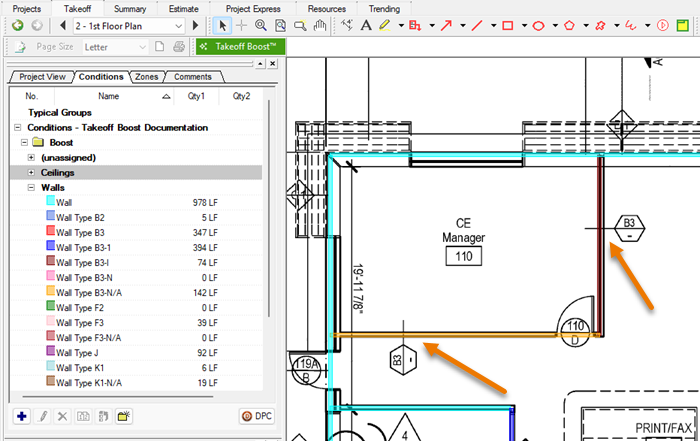
- Next, right-click on one of the selected objects, the Context Menu opens
- Click Reassign Condition
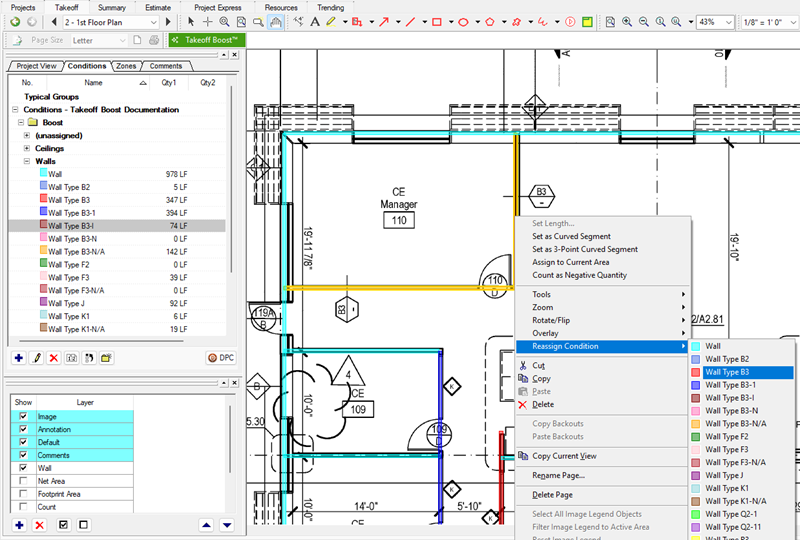
The pick-list opens populated with all Conditions of the same Style (Linears for Linear, Area for Area, Count for Count). The pick-list includes all “like” Conditions including those Takeoff Boost creates and any Conditions you created.
- Locate the appropriate Condition in the pick-list, in our example, “Wall Type B3”
- Click on “Wall Type B3”
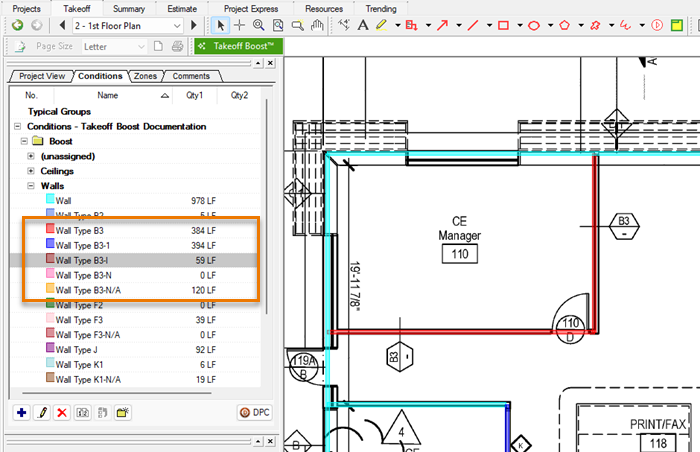
Notice, the total for Wall Type B3-I is reduced and the total for Wall Type B3 increased.
This is fine for one or two takeoff objects that were not drawn with the correct Condition while the rest were (for example, if there really was a “Wall Type B-I” and you wanted to leave some of its takeoff assigned to it). However, in our example, all the variants of B3 are wrong, so we want a super-fast way of fixing this.
Reassign All Takeoff for One or More Conditions
On-Screen Takeoff allows you to pick one or more Conditions and then select all the takeoff for those Conditions, all at once, then reassign them as a batch to another Condition.
This only affects the current Page, takeoff drawn with these Conditions on other Pages remain associated with their original Condition.
- In the Condition Window, select one or more Conditions in the list by holding down <CTRL> and clicking on them, or
- Click the first one in continuous list, hold down the <SHIFT> key, and click last one - all Conditions in between are selected
- Right-click - the Conditions Window Context Menu opens
- Click “Select Objects” - all objects on this Page for all the selected Conditions are selected in the Image Window
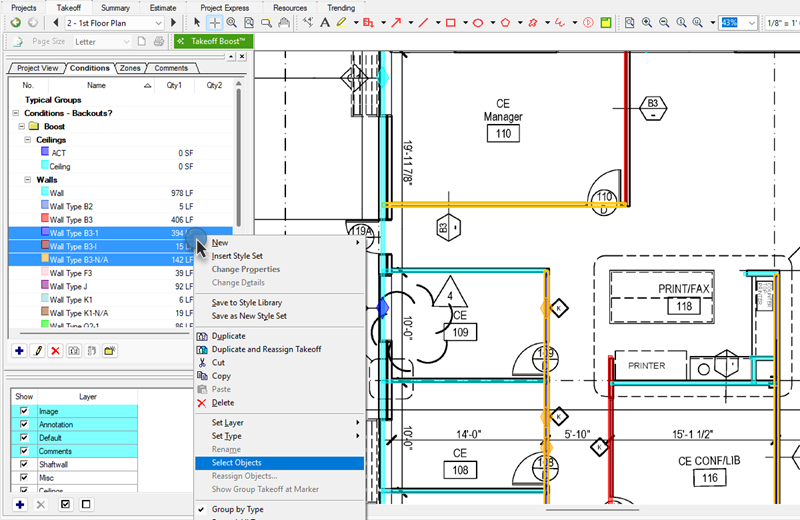
- Next, right-click within the Image Window to invoke the Context Menu
- Click on Reassign Condition to open the pick-list
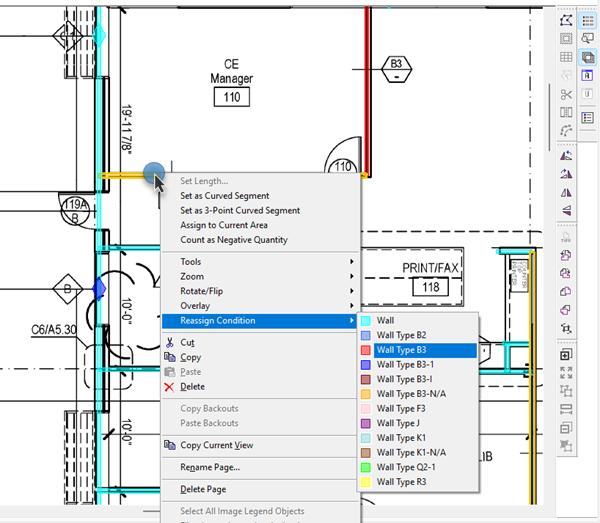
- Select the Condition to which you want to reassign these objects.
Notice that the Results for all Conditions are updated immediately (B3’s increases, the other are zeroed out)
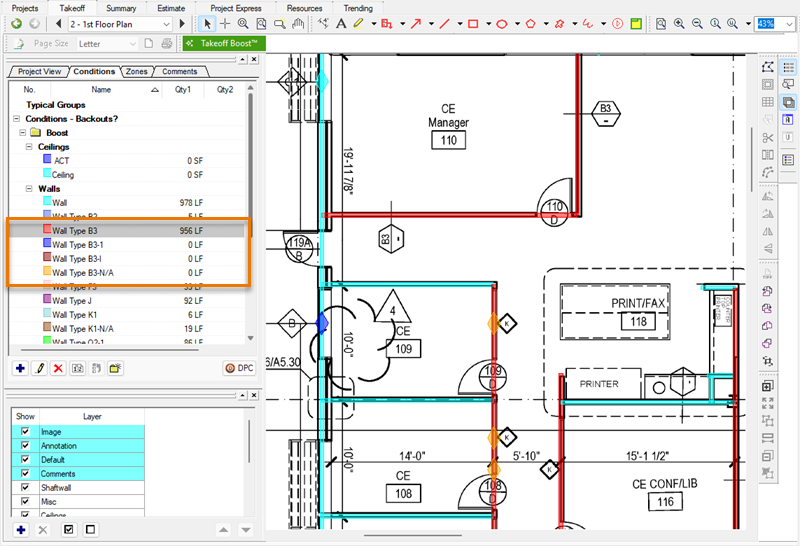
Notice also that the takeoff now picks up the color of Wall Type B3.
Reassign Objects Using the Condition Window Context Menu
You can also use the Conditions Window Context Menu to reassign takeoff objects.
With one or more takeoff objects selected,
In the Conditions List,
- Right-click on the Condition to which you want to reassign the takeoff objects (obviously, you cannot reassign a Linear takeoff object to an Area Condition or an Area takeoff object to a Count Condition...)
- Click Reassign Objects
- Click Yes in the Confirmation dialog that appears to confirm that the object(s) be reassigned
Using the Reassign Button
You can also use the Reassign Takeoff button ( ) on the Conditions Window Toolbar to reassign objects.
) on the Conditions Window Toolbar to reassign objects.
With one or more takeoff objects selected,
- Click once on the Condition to which you want to reassign this takeoff (the takeoff objects remain selected, and the Condition is highlighted)
- Click the Reassign Takeoff button

- Click Yes in the Confirmation dialog that appears to confirm that the object(s) be reassigned
Notice that the selected objects are associated with the selected Condition now.

Reassigning takeoff only affects the takeoff objects on the current page. Repeat this process on subsequent pages as needed.
 Rotating and Spinning Takeoff Objects Rotating and Spinning Takeoff Objects | Duplicating a Condition and Reassigning Its Takeoff All At Once  |
Related Articles
