There are two different context menus on the Estimate Tab; one is shown when you click on a Condition Number, Name, etc., the other when you click on a Quantity for a Condition.
Right-click on a Condition No. or Name
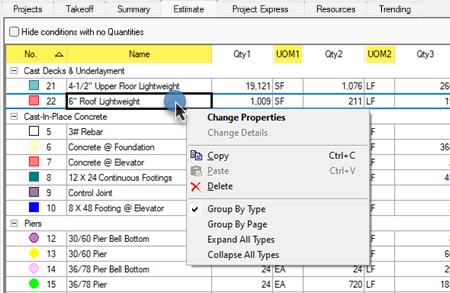
Provides you with options for Grouping by Type and Page and expanding/collapsing groups (covered in the next article).
Also provides options to edit Condition Properties, the Quick Bid Condition Details (when connected to Quick Bid), or even delete a Condition from the Bid.
Deleting a Condition deletes all takeoff associated with that Condition in the current bid (Base Bid, Alternate, or Change Order) and cannot be undone - it is permanent and immediate. You will be prompted to confirm deleting a Condition - that confirmation cannot be turned off.
To be clear - if you delete a Condition, it and all takeoff draw with it in this bid are permanently and irretrievably deleted.
Right-click within a Quantity Column
When you click on any of the values columns, you get the additional option to set the number of decimals.
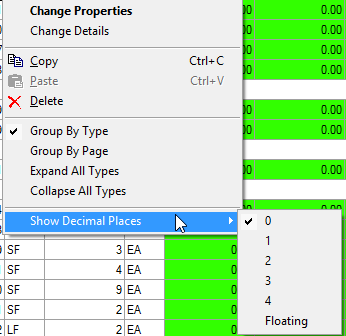
Includes the option to set the number of decimal places for each Quantity result column independently. Changing decimals on the Estimate Tab does not change decimal place settings in the Conditions Window. Only changing the decimal settings on the Summary Tab affects the Conditions Window.
This affects how displayed Quantities are rounded but does not affect any calculations. The full, calculated value is stored in the database and used for any calculations, the displayed number is rounding, only to make it easier for you to scan the values.
 A Detailed Look at the Estimate Tab A Detailed Look at the Estimate Tab | Grouping and Sorting the Estimate Tab  |
Related Articles
