Interactive Projects (Projects linked to Quick Bid Estimating) always start in On-Screen Takeoff because most bids start with plans and takeoff.
SQL databases
When you are using a shared SQL database, it is vital that every user types in the "Server Name" exactly the same, including case, in both programs. Please review Using SQL with Classic Products for more information on using SQL databases properly.<
Creating the Project
- Create a new Project in On-Screen Takeoff (or open the Cover Sheet for an existing On-Screen Takeoff Base Bid),
- While the Cover Sheet is open, click the "Price Using" drop down
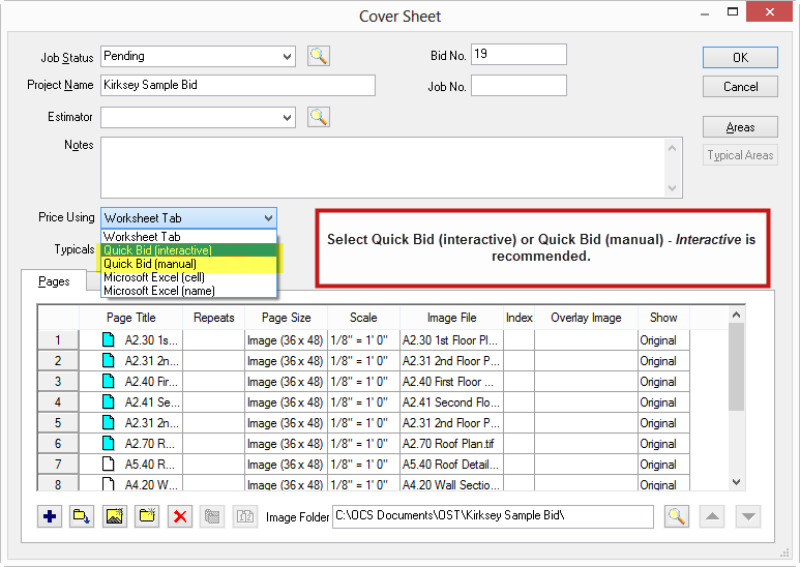
- Select either Price Using Quick Bid (interactive) or Price Using Quick Bid (manual)
Manual or Interactive
- Quick Bid Interactive sends Condition information over in real time and requires Quick Bid to be open whenever you have the Project (Base Bid, Alternate, or Change Order) open in On-Screen Takeoff.
- Quick Bid Manual only send updates to Quick Bid when you manually "Refresh" by pressing the F9 key on the keyboard.
After you set the "Quick Bid" Pricing Method, a new field displays to the right named Database.
- Click on the Lookup button

- Select the Quick Bid database where the Quick Bid project is to be created. Only databases that are currently available to Quick Bid are shown in this dialog box. To create a Project in a different database, first open that database in Quick Bid, then return to On-Screen Takeoff.
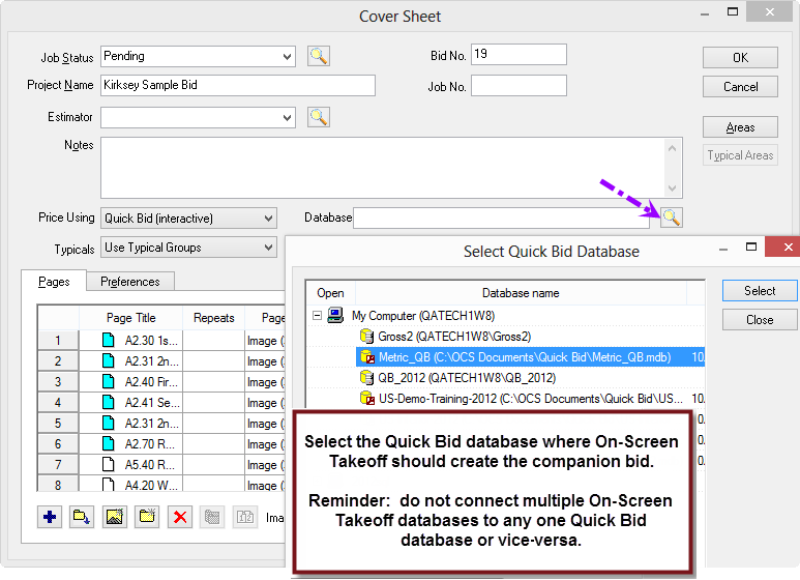
- Click Select
- Click OK to close the On-Screen Takeoff Cover Sheet
If Quick Bid is not running On-Screen Takeoff prompts to open it - Quick Bid must be running and licensed to create an Interactive Bid.
If you choose not to open Quick Bid at this time, On-Screen Takeoff creates the Project but not the companion Quick Bid side of it. The On-Screen Takeoff Project is set to "Quick Bid - Manual" mode. When you have Quick Bid open and licensed, you can set this Bid to "Interactive", and the Quick Bid side will be created.
Connected Icons
When a bid is connected (manual or interactively) to Quick Bid, the On-Screen Takeoff Projects Tab displays a small blue Quick Bid mini-icon next to the Bid that is linked to Quick Bid.

And, in Quick Bid, a small green On-Screen Takeoff mini-icon displays next to the Project that is linked to On-Screen Takeoff.
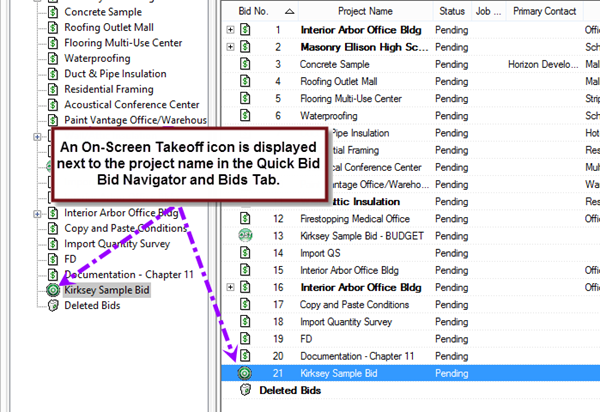
If you receive an error stating you do not have "rights" to create the Bid, make sure you have cleared any Bid Filters in both programs, that Quick Bid is licensed properly, and that you have "Full Access" to the Bids List if your company uses Quick Bid Security, see Related Articles for troubleshooting assistance.
Please review the next article for important information and warnings about Interactive Bids.
 Price Using Quick Bid - Overview Price Using Quick Bid - Overview | Rules and Warnings for Interactive Bids  |
Related Articles
