You can import a Bid Package from the File menu, by double-clicking an OSP file (sent as an attachment file by e-mail), or double-clicking a file in Project Express list (see Project Express Overview for more information).
Change to How On-Screen Takeoff Imports OSP Bid Packages
Effective with version 3.98.07.57 and newer, when you import an OSP Bid Package file into a database that already contains a copy of this Project/Bid, you are prompted to overwrite the existing Bid or create a new Bid.
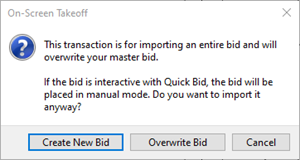
- If you click Create New Bid (the default action), On-Screen Takeoff creates a new Project/Bid where you can review what's changed and then copy-paste information from this new Project/Bid into your working Project/Bid or make the new Project/Bid your "working" copy, copy and paste your work into it, and archive your old copy. Creating a New Bid assigns the Bid an entirely new internal ID so it is no longer "connected" to the original Project/Bid from which it was sent.
- If you click Overwrite Bid, any work you have done in this Project/Bid will be lost. If you are sending/receiving this Project/Bid to another estimator (or estimators) to collaborate on it, do not overwrite your Project/Bid - you will lose any work you've done since the last time you sent a Project/Bid package out. Instead, use "Create New Bid", and copy/paste your work into that Bid and then archive your original Project/Bid.
- If you are in doubt, do not click "Overwrite Bid" - you don't want to lose your hard work!
- When you are using Digital Production Control, you must overwrite your existing Project, importing as a new Project will break the connection to DPC permanently.
***Versions of OST older than 3.98.07.57 always overwrite the existing Project/Bid. The only way to create a new Project/Bid is to import the OSP Bid Package into a different database (you can then copy it to your working database).***
To import a bid package,
- Click File > Import - the Import dialog displays
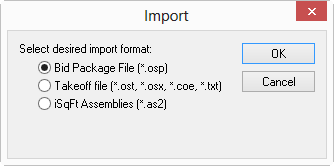
- Select Bid Package File (*.osp), (*.coe, and *.txt imports are not used)
- Click OK
The Import Bid Package dialog displays.
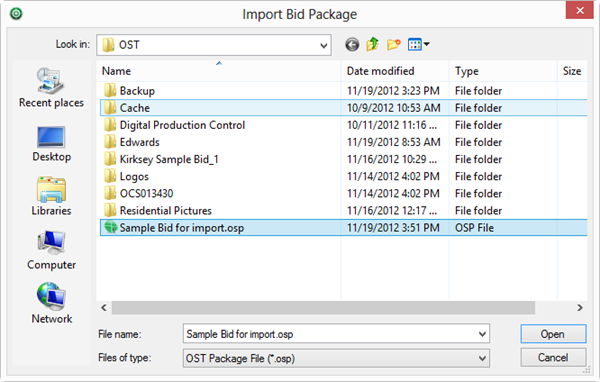
- Browse to the location of the OSP file
- Select the file, and click Open
On-Screen Takeoff imports the selected file, and the Project/Bid is created (if it doesn't exist in the active database, or you select "Create New Bid") or updated (if the bid package was created from the same origin Project/Bid and you select "Overwrite Bid").
To import a project file received via e-mailed just double-click the attachment. On-Screen Takeoff launches and the import process begins automatically (if no database is open, On-Screen Takeoff creates a new Access database based on the project's name).
During the import process, if Master records don’t exist in the database (such as Layers, Condition Types, etc.), they are created automatically. To avoid mingling these records with your working database, you can import the Bid Package into a new database to isolate it.
Secured Projects
If the database from which the Project/Bid was exported required logins, the Project/Bid is not imported into any existing database. On-Screen Takeoff creates a new database set to "Login Required" but for which no Employees exist. You will need to add at least one employee with Administrator Access Level to adjust "Logins Required" although the database will allow you to open it without a login.See Related articles for more information on database security.
 Importing Bids Importing Bids | Importing Takeoff Projects (*.ost files)  |
Related Articles
