If you've received an e-mail notification that you have been sent a file through Project Express, your first step is to install On-Screen Takeoff and register for a Project Express account using that same e-mail address. See What is Project Express and What Can I Do With It? for details on what Project Express is, how to register for an account, and how use send and receive files through it.
See Related Articles for assistance with installing and licensing On-Screen Takeoff.
The steps below walk you through receiving/downloading a file using Project Express.
When you open On-Screen Takeoff (or DPC), the program checks for any new projects ready to download via Project Express. If you've received files but haven't downloaded them yet, the update notification shows on the Project Express Tab:

Important Notes about Sending/Receiving
- Each time you send files via Project Express, refresh your Inbox or Outbox, or refresh the Account Information dialog, your Project Express registration and Maintenance Subscription are checked. If your Maintenance Subscription lapses, you will have access to Project Express for a limited time. Contact our Customer Success team at 866-426-2447 to renew your Maintenance Agreement to get the full benefits of Project Express.
- If you are using Project Express to send/receive DPC Change Files, they must be imported in the order they were sent from the field. See the DPC User Guide for more information.
- Uploaded files are available to download for 14 days from send-date.
Receiving Files through Project Express
You are notified when you receive a file via Project Express within On-Screen Takeoff when:
- You switch to the Project Express Tab - Inbox
- You refresh the Project Express Inbox
- You open On-Screen Takeoff after the file is sent
When you (or any recipient) receive a file through Project Express, the Project Express Inbox shows the file, the message, and other information.

Project Express links are only valid for 14 days. If the recipient does not retrieve the file by the expiration date, the sender must resend the file.
- The user double-clicks on the line item in the Inbox, and Project Express downloads the file and automatically imports it into the Active database.
If this file is retrieved/downloaded/imported more than once into the same database, the sender sends another Bid package from the same Project/Bid, or the sender resends the same Project/Bid package file, On-Screen Takeoff generates a overwrite warning message.
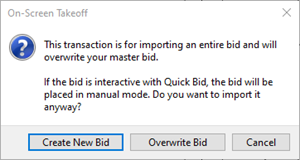
Overwriting Warning
Effective with version 3.98.07.57 and newer, when you import an OSP Bid Package file into a database that already contains a copy of this Project/Bid, you are prompted to overwrite the existing Bid or create a new Bid.
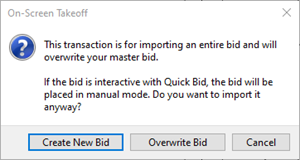
- If you click Create New Bid (the default action), On-Screen Takeoff creates a new Project/Bid where you can review what's changed and then copy-paste information from this new Project/Bid into your working Project/Bid or make the new Project/Bid your "working" copy, copy and paste your work into it, and archive your old copy. Creating a New Bid assigns the Bid an entirely new internal ID so it is no longer "connected" to the original Project/Bid from which it was sent.
- If you click Overwrite Bid, any work you have done in this Project/Bid will be lost. If you are sending/receiving this Project/Bid to another estimator (or estimators) to collaborate on it, do not overwrite your Project/Bid - you will lose any work you've done since the last time you sent a Project/Bid package out. Instead, use "Create New Bid", and copy/paste your work into that Bid and then archive your original Project/Bid.
- If you are in doubt, do not click "Overwrite Bid" - you don't want to lose your hard work!
***Versions of OST older than 3.98.07.57 always overwrite the existing Project/Bid. The only way to create a new Project/Bid is to import the OSP Bid Package into a different database (you can then copy it to your working database).***
If you are using DPC you must always overwrite the existing bid to maintain the integrity of your DPC data.
When the download is complete, you will be returned to the Projects Tab with the new (or updated) Project/Bid selected, ready to be opened.
 Sending Projects and Project Updates using Project Express Sending Projects and Project Updates using Project Express | Refreshing the Project Express Tab  |
Related Articles
