There may be some circumstances preventing you from using Project Express. If you cannot use Project Express, you can still send Bid Packages and DPC Change files via e-mail, over a network, or using a portable hard drive/thumb drive.
By default, Foremen can only send DPC Changes via Project Express. If the Foreman and/or Project Manager are unable to use Project Express and want to use a manual method of sending changes, this setting must be changed by clicking Tools > Options > DPC and removing the checkmark for "Always send DPC changes via Project Express".
Sending a Project to File or Via E-mail
- Click Send on the Main Toolbar
- Choose "Complete Package" (*.OSP file), "DPC Package" (*.DPM file), or "DPC Changes" (*.DPC file) (see the table below for explanation of roles and files)
| Roll and License | Options Shown | What Gets Sent |
|---|---|---|
| The Estimator with only a TKO license | 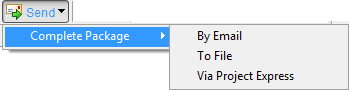 | On-Screen Takeoff Bid Package (*.osp). This file will setup the project on the Project Manager's machine. |
| The Project Manager with TKO and DPM license | 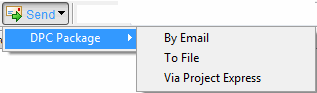 | DPC Bid Package (*.dpm). This is the bid in DPC Mode and will setup the project on the Foreman's machine. Also used to recreate or update the Foreman's project with new budget information. |
| A Foreman with just a DPC-Foreman license | 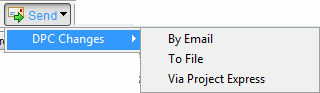 | A DPC Change file (*.dpc). This file sends new percents and timecard entries to the Project Manager. This is an incremental file. Previously sent changes are not included with each new file - only new information. (This is discussed later in this section) |
- Select By E-mail or To File
- Select either Yes or No to "Send Images" (does not display when sending DPC Changes)
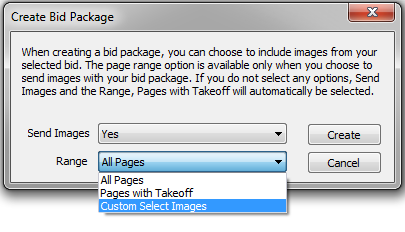
When you opt to "Send Images", the page Range becomes active.
- Select whether the bid package should include "All Pages", "Pages with Takeoff", or "Custom Select Images"
- Click the Create button - if you've selected "Custom Select Images" is chosen, you will see the Select Images dialog box where you will select the image to include in this Bid Package, otherwise, Project Express starts.
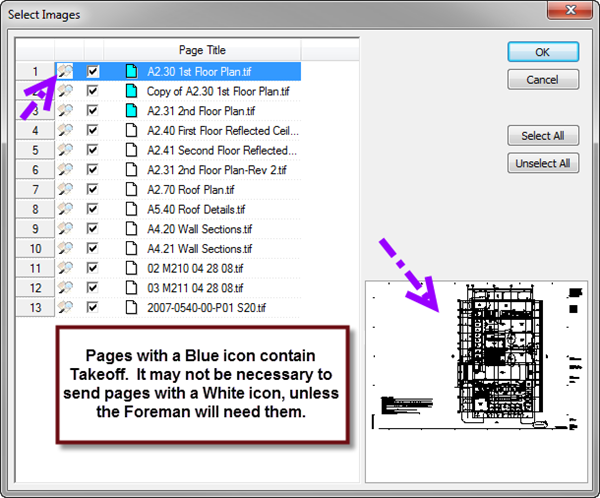
- Select the image files to include in the bid package
- Click OK - the Bid Packages is created
- By E-mail - the file is saved to "C:\OCS Documents\OST" (or whatever you've designated as your "Package Folder" in Options), and a new Outlook e-mail message is created with the file attached. If you've set "Project Manager" and "Foreman" in the Cover Sheet, the appropriate recipient is entered when sending any DPC files.
- To File - the Export Bid to Package dialog opens. Specify a "File Name" and click Save. Then copy the file to a CD or USB flash drive (or even a cloud drive) to share between employees.
Bid Packages that include Images may be too large for many e-mail systems and will fail to send. This is why On Center Software recommends you use Project Express for sending/receiving takeoff and DPC Packages.
 Sending Updated Bid to Field Sending Updated Bid to Field | Tracking Production (Percent Complete and Labor Used)  |
Related Articles
