After you've entered all employee time on the Timecard Tab, the timecard can be posted. Posting the timecard is usually done by the Foreman on a daily basis. The Project Manager is responsible for approving the timecard.
Timecard Status Indicators
The Timecard Status Indicator is located to the right of the Post/Approve Timecard button and changes from Active to Posted to Approved depending on the status of the timecard.
| Status Indicator | What it means... |
|---|---|
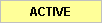 | Displays while the Foreman is making the daily update to the Timecard Tab - this means that the timecard has not been posted and is open for updates and changes. |
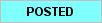 | Displays once the Foreman clicks the Post Timecard button  - the timecard is now locked and can only be updated by the Project Manager. - the timecard is now locked and can only be updated by the Project Manager. |
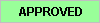 | Displays once the Project Manager reviews the posted timecard and clicks the Approve Timecard button 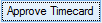 - the timecard is locked from further changes. - the timecard is locked from further changes. |
Posting a Timecard
To post a timecard:
- Click Post Timecard - the Post Timecard dialog displays

- Click either Post and Lock Timecard or Cancel
Posting the timecard changes the Timecard Status from 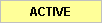 to
to 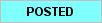 .
.
Once a timecard is posted by a Foreman, it is locked and can only be updated by the Project Manager.
Approving a Timecard
First, the Project Manager needs to review the timecard to ensure accuracy.
After completing the review:
- Click
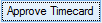 - the Approve Timecard dialog displays showing the date of the current timecard
- the Approve Timecard dialog displays showing the date of the current timecard

- Click Yes
Approving the timecard changes the Timecard Status from 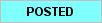 to
to 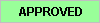 .
.
Once a timecard is approved by a Project Manager, it is locked and cannot be updated any further.<
 Timekeeping - Entering Hours Worked Per Employee Timekeeping - Entering Hours Worked Per Employee | Reviewing and Exporting Timecards  |
Related Articles
