There are two ways you can add a new Comment to a Page, via the context menu and clicking the  button at the bottom of the Comments list.
button at the bottom of the Comments list.
The first time you add a Project Comment, you'll see this pop-up; you can go ahead and click the "Do not show this again".
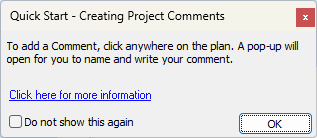
The link takes you to the Comments Overview article (the previous article).
Context Menu (right-click within the Image Window)
- Right-click in the Image window (where your plan is displayed)
- Select New Comment from the context menu...
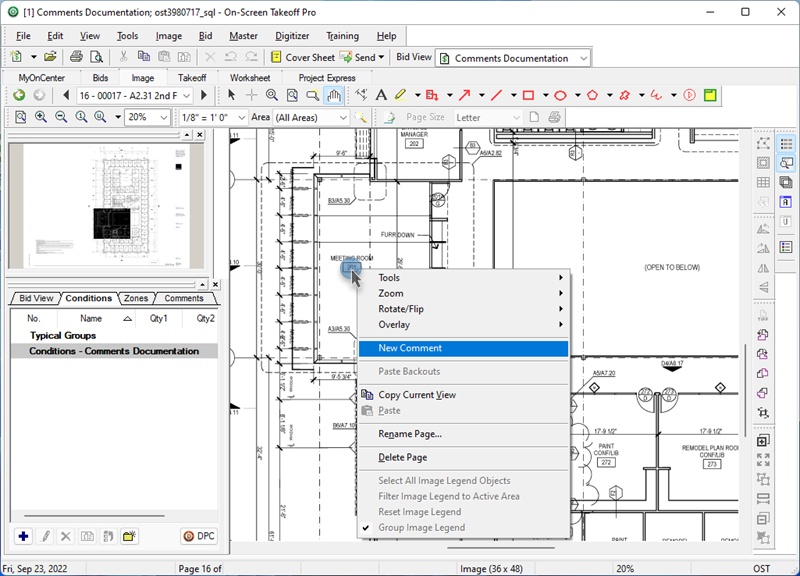
or,
Click the New Comment Button
- Click the
 button in the Comments tab of the Conditions Window...
button in the Comments tab of the Conditions Window...
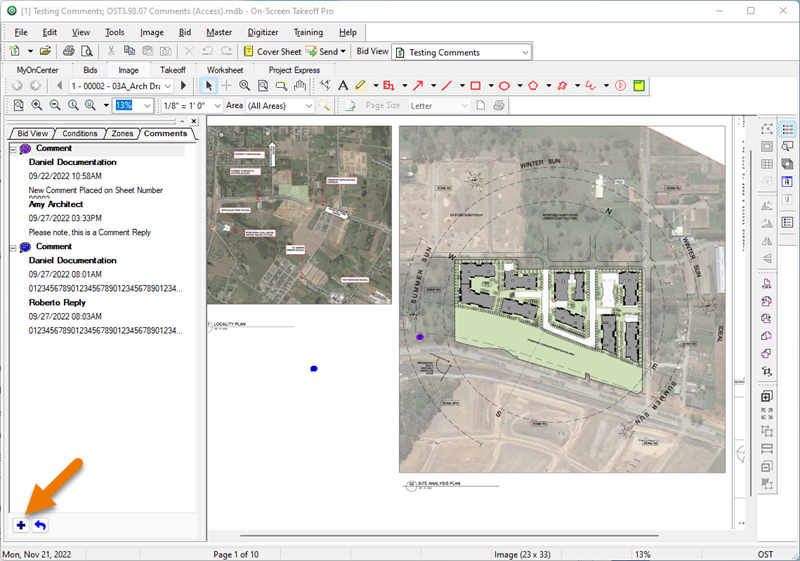
- Then, click your mouse cursor where you want to Comment icon placed on your plan
The Comment pop-up opens.
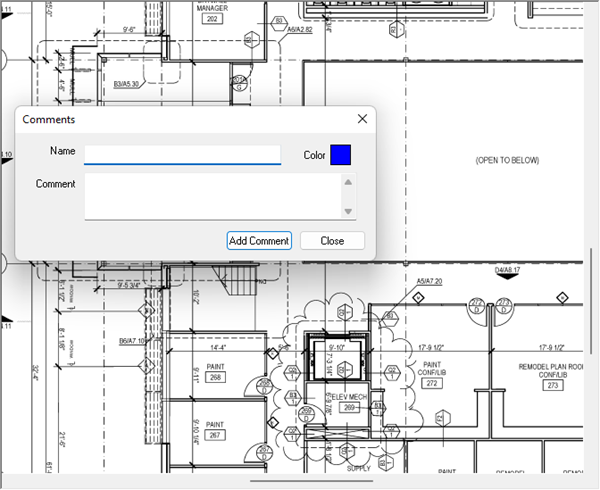
- Fill in your name (if your company uses database logins, this will be auto populated with your name) (50-character limit)
- Select the color for the Comment icon that gets placed on your Plan
- Enter in your Comment (250-character limit)
There are a few characters you should avoid using in the Name or Comments fields including: single quote ('), double quote ("), and the dash (-). These can cause issues when copying/pasting text into the Comments field and importing/exporting Bid Packages that include Comments.
 Comments Overview Comments Overview | Replying to a Comment  |
Related Articles
