The Comments tab in the Conditions Window (on the Takeoff Tab) shows you all the Comments and Replies for the Current Page.
Reminder: Comments are not considered “takeoff” so the Page Navigator’s icon does not turn blue when you add Comments to a Page. To make it easier for you to see which Pages have Comments on them, create a “dummie” Count Condition and place a Count on each Page that has a new Comment. This way, you don’t have check every Page in your Project/Bid to see if it has Comments - just those with that particular Count Condition (you can use the Summary Tab, grouped by Page to see which Page(s) have that Count Condition on them).
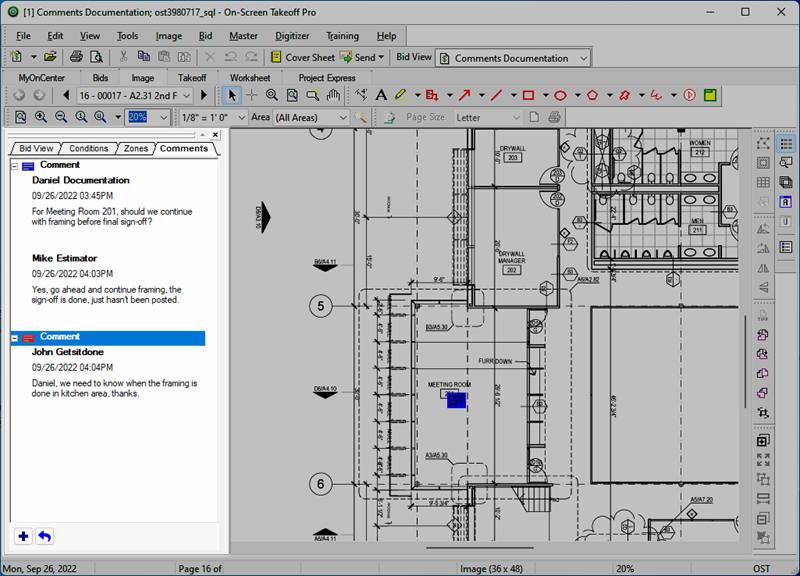
You can collapse and expand each Comment.
Double-click a Comment's header to open the Comment, from there, you can read the entire Comment and Reply to it.
You can use the buttons at the bottom of the Comments List to Add a new Comment ( ) or Reply to an existing Comment (
) or Reply to an existing Comment ( ).
).
On some monitors, individual Comments' text may get cut off - just resize the width of the Conditions window and you should be able to see the entire Comment and Replies.
 Sending and Receiving Comments Sending and Receiving Comments | Masters Overview  |
Related Articles
