| 1 | In Calendar view, apply filters to select events that will be synced to your personal calendar. .png) |
| 2 | Click on Calendar Sync button. .png) |
| 3 | Click on the button corresponding to your personal calendar. 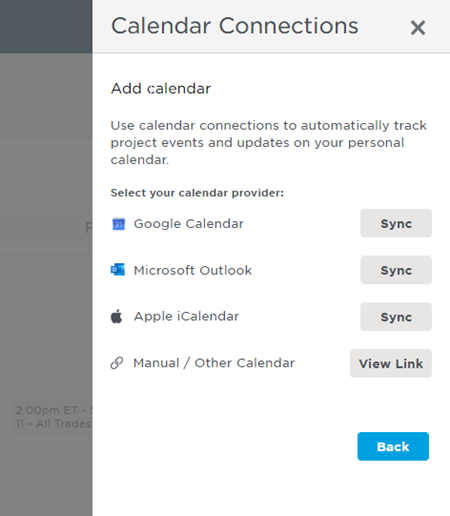 |
| 4 | Google Calendar: Click Add in the pop-up opened within Google Calendar.
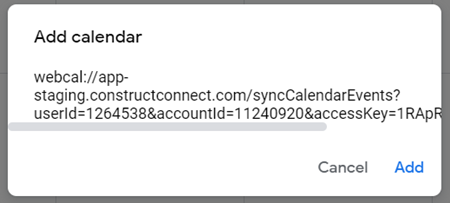 Microsoft Outlook (web version): Click Import in the pop-up opened within Microsoft Outlook.  Apple iCalendar: Click Allow, then Subscribe, then OK in the pop-ups opened within Apple iCalendar. You can also select the frequency of subsequent sync refreshes.  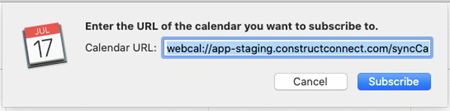  |
| 5 | Review information in the Request Sent message back in the Bid Center. Synced events should be displayed in your personal calendar right away. All future refreshes should be reflected in your personal calendar within 24 hours for Google and Outlook. iCalendar frequency selector is shown in the step above.  |
Related Articles
